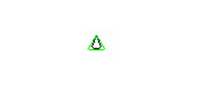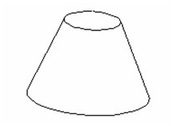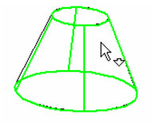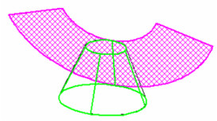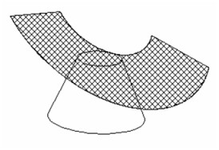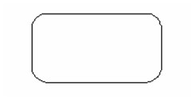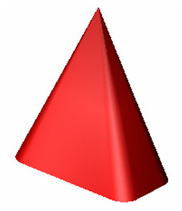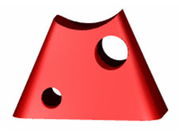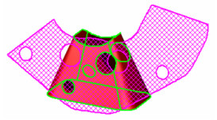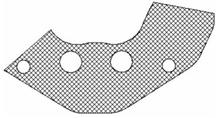You can find any tool by the Menu Structure HERE: https://turbocaddoc.atlassian.net/wiki/display/TC20UG/Menu+Structure
You can find the menu location of any tool by name HERE: https://turbocaddoc.atlassian.net/wiki/display/TC20UG/Tools+Mapped+to+Menus
Unfold Face
Available in TurboCAD Pro and Platinum only
Unfolds faces of an ACIS object. This is also knows as obtaining the involute of a surface.
Example 1
- For a simple example, start with a truncated cone, using the Cut Cone by Plane option.
- Activate Unfold Face. Click when the curved face is highlighted. (Only faces that can be unfolded will be highlighted.)
- A preview of the unfolded face will appear.
- To create the face, select Finish from the Inspector Bar or local menu.
Example 2 - For a more complex example, start with a Rectangle, filleted using the Fillet tool.
- Create a cone from this polyline, using the Specify 2D Base option.
- Create some cylinders and use 3D Subtract to remove them from the cone.
- Activate Unfold Face and click the cone.
- Select Finish. If you move or delete the cone, you can see the unfolded face clearly