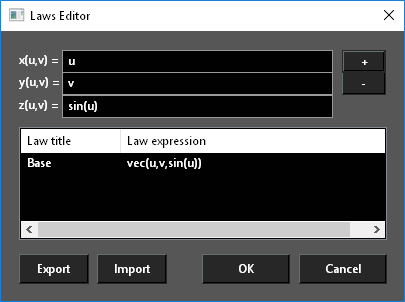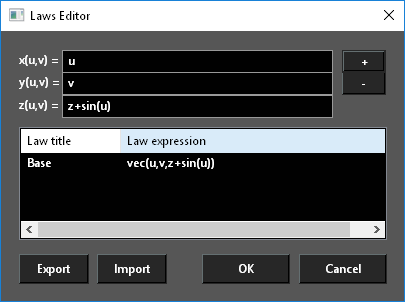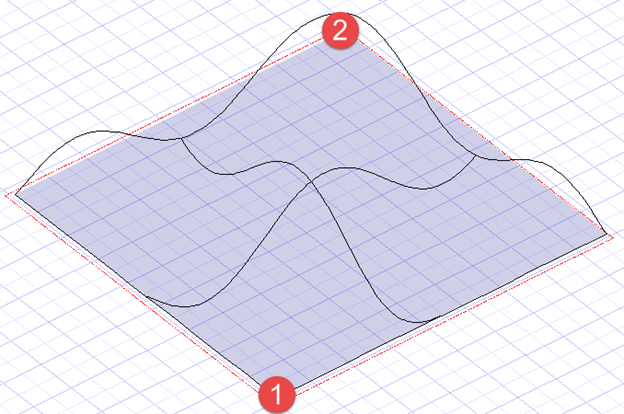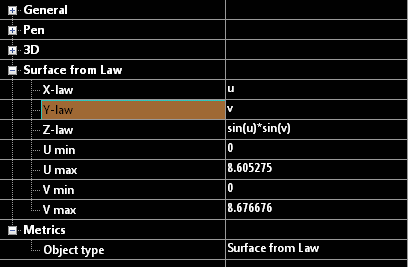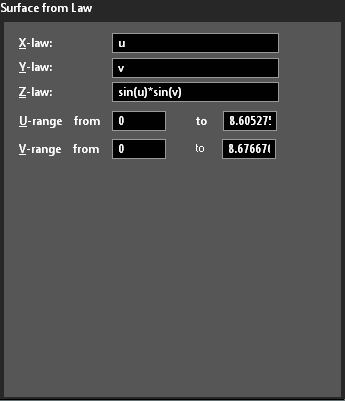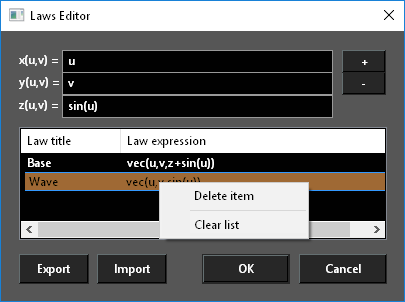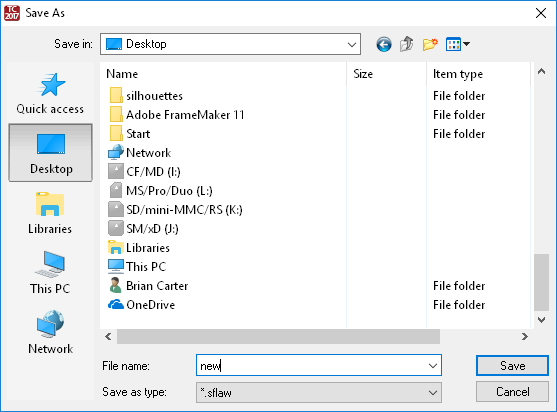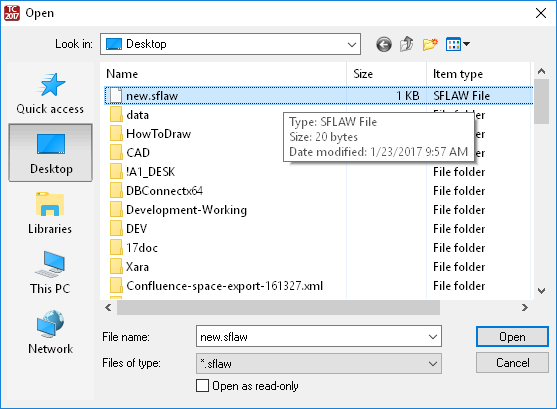...
They are composed and selected in the Laws Editor which is specific to each tool that uses laws and can be opened from that tool.
To use a the Surface from Laws tool:
- Select the tool. The Laws Editor opens.
- Select the desired law in the Laws table by double-clicking and press OK. The law that is applied is what is in the formula field.
...
The values for a Surface by law can be edited via the Selection Info palette or by the object properties.
To Delete a law:
- Open the Laws Editor.
- Click on the Law in the Laws table to select it.
- Right click and select Delete, or press the - (minus) button.
Laws cannot be edited but double click a law will load it into the Formula fields where it can be altered and then a new altered law added.
To Delete all laws:
- Open the Laws Editor.
- Click on the Law in the Laws table to select it.
- Right click and select Clear List.
To Export laws:
- Open the Laws Editor.
- Click Export.
- Type a file name and click Save.
To Import laws:
- Open the Laws Editor.
- Click Import.
- Select a file and click Open.
x(u,v) y(u,v) z(u,v)
In the Offset tool the functions are defined as a function of U and V. Where U is the distance along the x-axis of the object and V is the distance along the y-axis of the object.
...