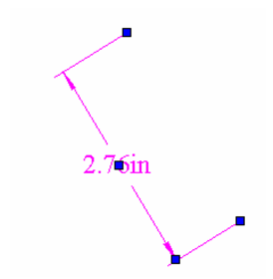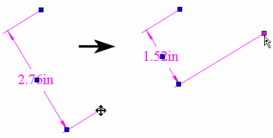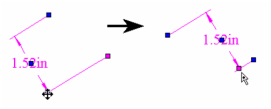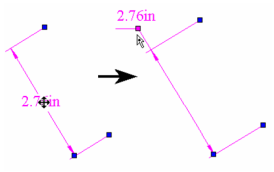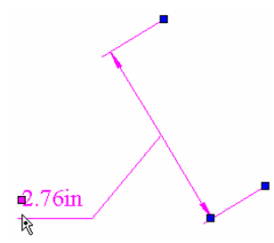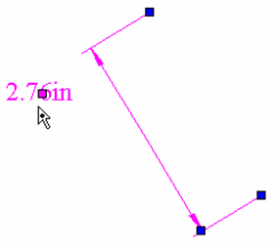Anchor
When using the Edit Tool on a dimension, there are several nodes for editing: one at each extension line, one on the dimension line itself, and one on the text. Each can be moved to change the dimension.
Move the node on an extension line to change its length and/or position. If this change leads to a new dimension value, the new value will appear after the node is moved.
Move the node on the dimension line to change the position of the dimension text.
Move the node on the dimension text to move the text. How the text is moved depends on the Text Movement option set on the Format page of the dimension's Properties (see Dimension Properties.)
Kee
Mov
Move Text, Add Leader: The moved dimension text will be attached to the existing dimension line by a leader.
Move Text, No Leader: Only the dimension text will move.