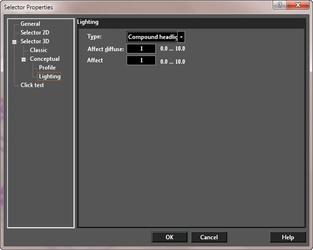The properties of the 2D Selector can be set in the Selector Properties window. This can be opened by right-clicking anywhere while in Select mode, and selecting Selector 2D Properties from the local menu. (If the 3D Selector is active, the local menu item will be Selector 3D Properties.)
You can also click the icon on the Inspector Bar to open the Selector Properties.
While working, you can easily switch between 2D and 3D Selector Mode, without having to open the Selector Properties window.
Simply click the Toggle 2D/3D* icon on the Inspector Bar.
...
Show Rotation Bars: If unchecked, the rotation bar is not shown and is not accessible.
Link Selector Shell with Rotation Bar: If checked, when you press Ctrl and move the rotation handle, the selector shape will change accordingly.
Link Selector Shell not checked
Link Selector Shell checked
Show Object while Dragging: Displays the selected objects dynamically as they are transformed. If not checked, only the selection shell is visible.
Inspector Bar: Controls the 2D transformation fields that appear on the Inspector Bar. See Inspector Bar
...
Set cursor by handle's transform: When on this causes the cursor to alter in order to indicate the available operation (scale, rotate etc.)
Lighting
The Conceptual Selector is drawn in a separate render scene, which has its own lighting, independent of the drawing.
Type: Use this to specify what the Conceptual Selector will use for lighting: Ambient, Headlight, Compound headlight.
...