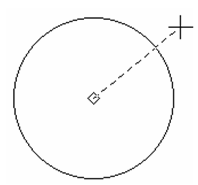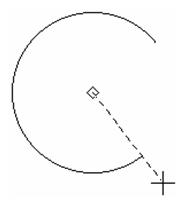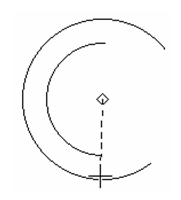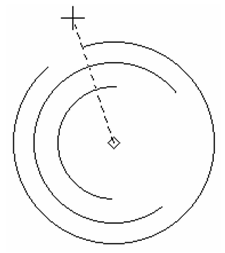Creates Creates arcs that share the same centerpoint.
- Create the first arc by selecting the centerpoint, then moving the mouse and clicking to define its size. You can also enter the radius, diameter, or circumference in the Inspector Bar.
- A dotted line appears from the centerpoint. Move the cursor to set the arc start angle, or enter the angle in the Inspector Bar.
- Move the cursor counterclockwise to draw the arc, or enter the end angle or arc length in the Inspector Bar.
- Create the next arc the same way. The centerpoint is already defined, you just need to define the size, and start and end angles.
- Repeat these steps to draw multiple concentric arcs.
- Double-click to finish, select Finish from the local menu or Inspector Bar, or press Alt+F.