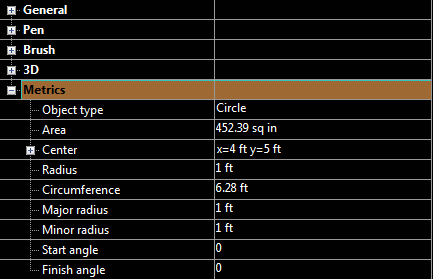Controls for setting units in Model and Paper Space.
Note: Templates generally have units built in, but you can change units, or create custom units.
...
Units: The unit of measure for linear measurements.
Show all units: Displays all available units, regardless of whether English or Metric is used.
...
Text units: Unit for setting and displaying the size of text.
Area Units: Unit to be used for displaying area.
As Linear Units: Sets Area units to the same unit type as Units.
Format: Controls the display of numbers:
...
Character height above the font base line: The text height value will be used as the actual height of the text. This method preserves the text height (but not the height of the text box) when you change the font.
...
Note: The value of text height is determined by the vertical size of the uppercase letter "A" in the currently selected font. This value is the sum of four components: External Leading is the amount of space that the designer of the font suggests should be added between character rows. Internal Internal Leading is the amount of space allowed for an accent mark above a character. Ascent is the amount of space allowed for the characters that have neither an accent mark above the character nor a character part below the font base line. Descent is the amount of space allowed for the character part below base line. (Lowercase letters such as "g", "p", and "q" have a character part occupying some space below the font base line.)
...
Convert units after alteration: Forces unit recalculation after changing the units.
...
Convert styles properties on switching between spaces: Activates the conversional conversion mechanism when switching between Model Space and Paper Space.
Units are typically viewed in a variety of places including Selection Info;