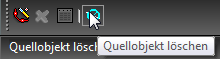...
Menü: Ändern, Draht wickeln
The Wire Wrap tool wraps a 2D object (line, polyline, arc, curve) over 3D Solid object. This create useful paths for extrusions and sweeps.
For wrapping, at least one vertex of the 2D graphic must be on the initial face of the 3D object.
Options:
Delete Source: Allows yo to leave the original object in the drawing after the wrap operation.
To Create a Wire Wrap:
- Define initial target face on body
- Define planar 2D graphic which is supported by tool to get the result
- At least one point of 2D graphic should be on initial face for wrapping.
If both the start and end points are on initial face, you will be prompted to select the start point.
Result:
Another Example:
The last image shows the wire used as a path.Das Werkzeug Draht wickeln wickelt ein 2D-Objekt (Linie, Polylinie, Bogen, Kurve) um einen 3D-Volumenkörper. Dies erzeugt nützliche Pfade für Extrusionen und Pfadextrusionen.
Für das Wickeln muss mindestens ein Scheitelpunkt der 2D-Grafik auf der ursprünglichen Fläche des 3D-Objekts liegen.
Kontextmenüoption:
Quellobjekt löschen: Legt fest, ob das Originalobjekt in der Zeichnung nach dem Wickelvorgang beibehalten (inaktiv) oder gelöscht (aktiv) wird.
So wickeln Sie einen Draht:
- Definieren Sie die erste Zielfläche auf dem Körper.
- Definieren Sie eine planare 2D-Grafik, die von diesem Werkzeug unterstützt wird.
Es muss sich mindestens ein Punkt der 2D-Grafik auf der ersten Wickelfläche befinden.
Falls sich sowohl Anfangs- als auch Endpunkt auf der ersten Fläche befinden, werden Sie aufgefordert, den Anfangspunkt auszuwählen.
Ergebnis:
Weiteres Beispiel:
Diese Grafik zeigt, wie der Draht als Pfad verwendet wird: