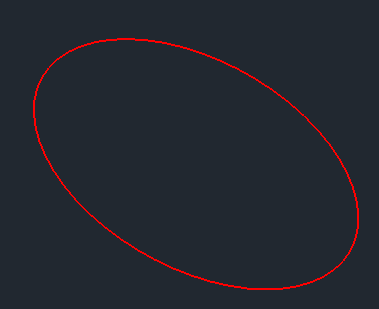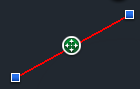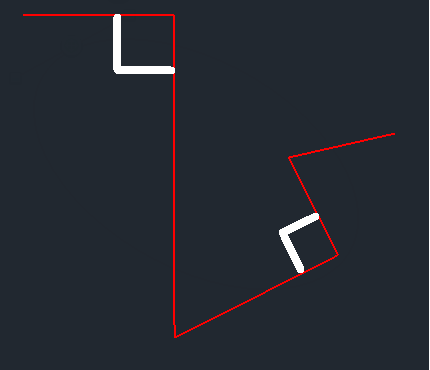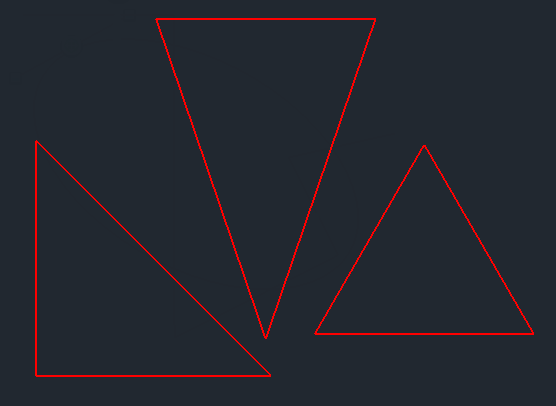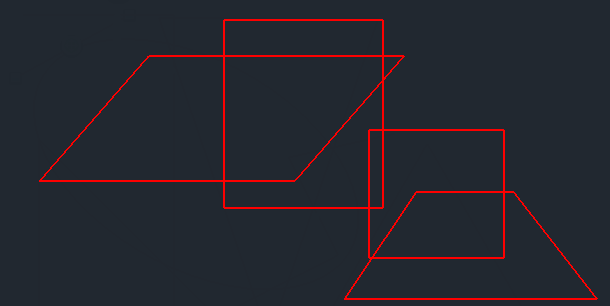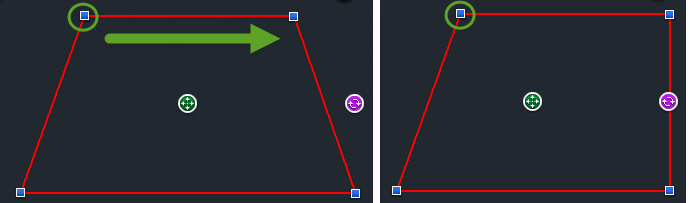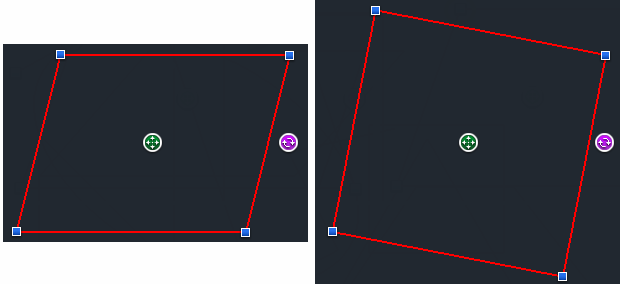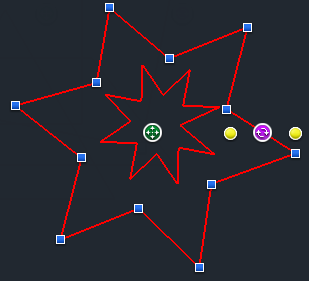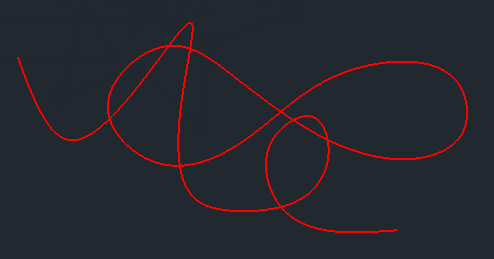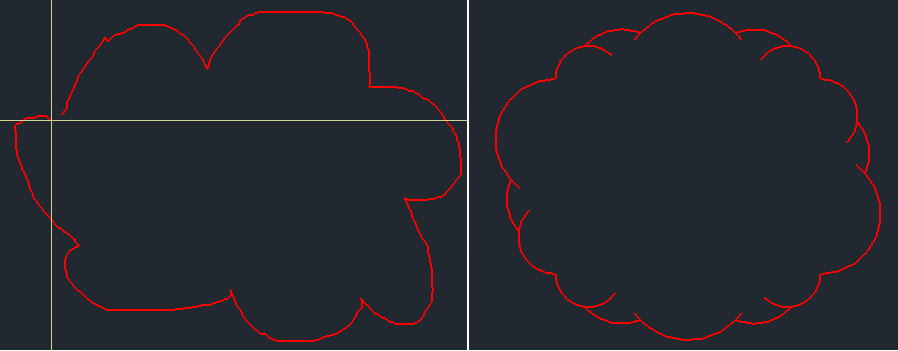...
- Select the Autoshape tool
- Place your finger on the screen where you want the cloud shape to begin.
- Drag your finger to in the around the objects shape you wish want to surroundcreate.
- Lift your finger off the screen. This completes the cloudshape.
- To make a closed
...
- shape lift your finger at the same point where you began the
...
- shape.
Editing Autoshapes
Since the autoshape tool creates standard shapes, rectangle etc., those shapes are edited by their type. However the Autoshape tool also creates three additional types: Polyline, Curve, Star (5 pointed).
Autoshapes are edited exactly
.
Circle
A circle is drawn If the shape approximates a circle and the radiii are nearly equal.
Ellipse
A circle is drawn If the shape approximates a circle and the radiii are not equal.
Line
A line is drawn If the shape approximates a line.
Polyline
If end points are located near to each other, the polyline will be closed.
If the angle between two consecutive line segments are approximately 90 degrees, a right angle is created.
A closed polyline with 3 points will result in a triangle - It can be a right-triangle, equilateral or isosceles.
A closed polyline with 4 points can be recognized as a rectangle, square, parallelogram, or trapezoid.
If the end point of parallel side in any quadrangle is moved along a parallel, the property of parallelism will be retained.
Right angles in quadrangle will also adjust automatically.
If the Polyline approximates a regular star a star polyline will be created. An additional set of controls are provided that allow the inner radii to be adjusted.
A curved will generate a spline, it can be closed or open.
If a loopy or bumpy curve is drawn a cloud will be generated.