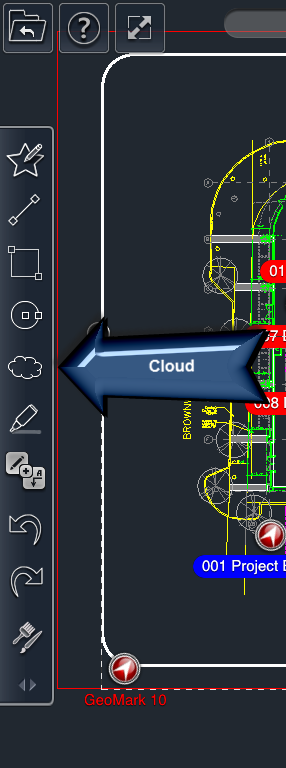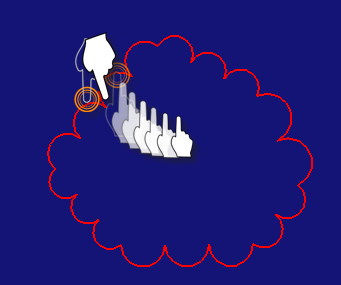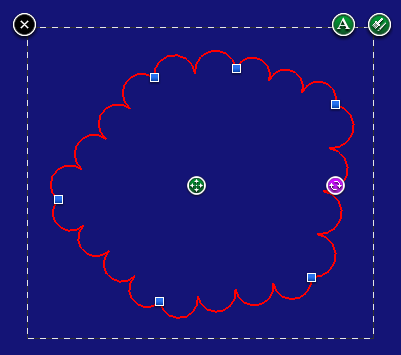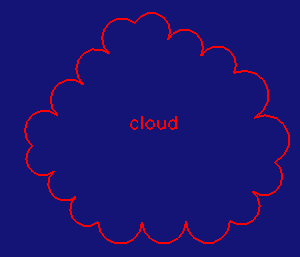To draw a cloud:
- Select the Cloud tool
- Place your finger on the screen where you want the first corner of the cloud to begin.
- Drag your finger to the around the location where you want the final corner of the cloud. Note: The point will snap to elements of the drawing as you drag itobjects you wish to surround.
- Lift your finger off the screen. This completes the cloud.
OR
...
- To make a closed cloud lift your finger at the same point where you began the cloud.
...
| Anchor | ||||
|---|---|---|---|---|
|
...
- Select the cloud.
- Adjust the points of the line cloud by dragging the blue control nodes of the cloud.
...
To rotate a cloud:
- Select the cloud.
- Drag the purple rotation icon of the cloud to rotate the cloud around the green four-arrow icon.
To move a cloud:
- Select the cloud.
- Drag the four-arrow icon to move the cloud to a new location.
To add/edit text on a cloud:
- Select the cloud.
- Tap the A icon. A text filed dialog will appear.
- Type in your text, and then click OK.