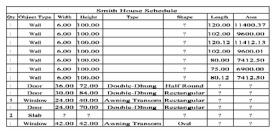...
- This examples uses a model that has walls and slabs. There are two types of windows and three types of doors.
- Use the Style Manager to create a schedule style (see Schedule Styles).
- To create the schedule with the new style, open the Schedule tool's Properties to the General page.
- Switch to World Plan view and use the Schedule tool to place the schedule, by clicking two corner points.
- Select Fill Schedule Wizard.
- Click the schedule you want to fill.
- In the wizard, check the types of objects to include. (The list that appears in the window depends on what was defined as part of the schedule style.) Then click Next.
- Select the layers you want to include in the scan, and click Next.
Note: For details on layers, see Snap Modes.
The schedule is filled with all objects found on the selected layers.