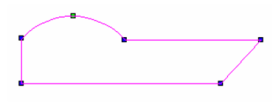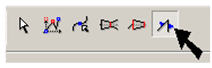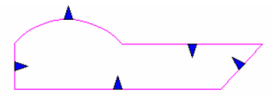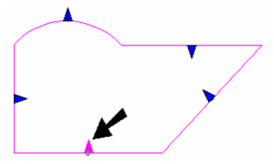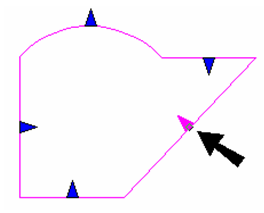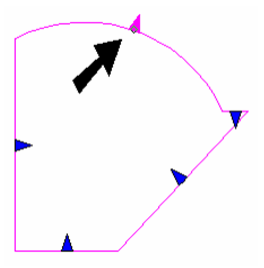...
- Use the Edit Tool on a multi-segmented object like a polyline, rectangle, polygon, etc.
- From the local menu or Inspector Bar, select Edit Segments.
The nodes are no longer marked, and segments are marked with triangles.
- Click and drag one of the segments. It remains parallel to its original location, and its length updates to meet adjacent segments.
- If you edit an arc segment, its radius will change and its center will remain in place.
...
Note: This also works for walls, but each wall can be node edited separately when using Edit Segments. See Editing Walls.
...