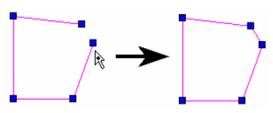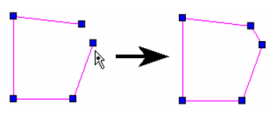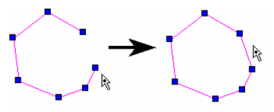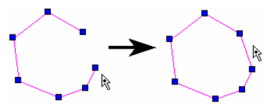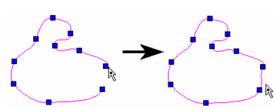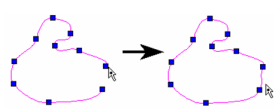...
- Use the Edit Tool on the open object you want to close.
- Right-click on the node at which you want to close the object, and select Close from the local menu.
- A line segment is created between the node you selected and the other endpoint.
Note: If the two endpoints of the polyline share the same location, the object will simply be closed geometrically.If you simply snap the endpoints of a polyline together, the resulting object will only appear to be closed, but is still considered open. This means, for example, that the object cannot be filled with a hatch pattern. In order to geometrically close the object, you must use this feature.