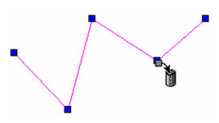...
- To delete a single node, use the Edit Tool on the object from which you want to delete a node.
- Press Ctrl while placing the cursor where you want to delete the node. The cursor becomes a "trash can" symbol.
- Click to delete the node. The adjacent nodes will be connected to form a new segment.
You can also use the local menu to delete one or more nodes. Within the Edit Tool, drag a selection window around the node or nodes you want to delete. Selected nodes turn from blue to magenta. Then select Delete Node(s) from the local menu.
Note: If you remove a node from a polygon, the polygon will remain closed, but will become an irregular polygon.
You can also delete nodes from Bezier curves, splines, and sketches.