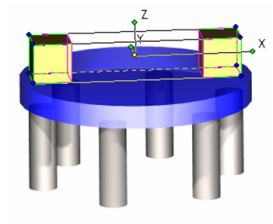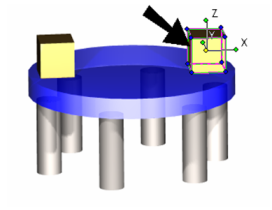- Select the object whose custom properties you want to define. If multiple objects have the same custom properties, such as the cubes below, select them all.
- Open the Properties to the Custom page. Click Attach at the bottom of the window.
- Select all of the custom properties and click OK.
- Now the properties appear on the Custom page. Fill in the Value for each part.
You can also enter or change custom properties in the Selection Info palette.
- The previous values were for the two cubes (Part Number 1); the values below are for the large disc (Part Number 2).
- These values are for the six support cylinders (Part Number 3).
- To verify that the custom properties were properly attached, select one of the objects.
- Then select * Tools / Database /
Anchor Xrts96784 Xrts96784 Edit Object Data. You can update values in this table, if needed.
Page Comparison
Manage space
Manage content
Integrations