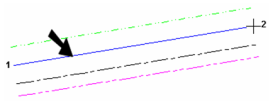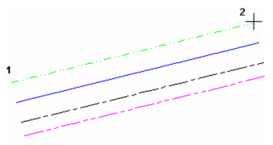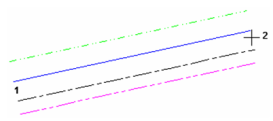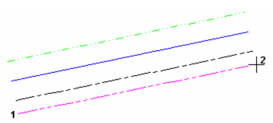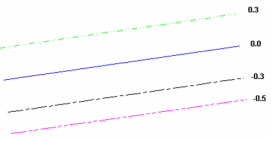Five pages of the Properties window contain options relevant to Multi Lines.
...
Multiline Properties
General properties for multi lines:
OffAnchor
Offset Scale: Controls the overall width of the multi line.
JustiAnchor Xcts96969 Xcts96969 ficationJustification: Sets the alignment of the multi line nodes. Left and right are determined by "facing" toward the multi line start point. No justification is the default; the line is aligned to a zero offset, relative to the line offsets defined in the Line Elements page.
No Justification(Indicated line has zero offset)
Left Justification
Center Justification
Right Justification
DAnchor Xcts96970 Xcts96970 ash
Dash and line width scaling: Determines whether the width of the multi lines will be scaled or will remain the same size when zoomed. This setting also applies to the size of the elements in the pen's dot-and-dash pattern.
Device: The pen's width and pattern sizes are defined in device units (the monitor or printer). If you zoom the line width and pattern size will not change on the screen.
World: The pen's width and pattern sizes are defined in by the drawing spaces units. If you zoom the line width and pattern size will change in accordance with the zoom factor.
Device Width: The pen's pattern size is defined by the drawing spaces units, and pen's width is defined in device units (the monitor or printer). If you zoom the line patterns size will change, but the pen width size will not change.
...
Line
...
Elements
...
Properties
...
Properties
...
Anchor
Pat
DAnchor Xcts96972 Xcts96972 ash Dash Scale: The scale of the dot-and-dash pattern.
Color: Select a color for each pen. By Layer and By Block are available.
Width: Specify the width of each line. Zero width means one screen pixel, and will print at one unit of the printer's available resolution (a 300 dots-per-inch printer will print a zero width line at 1/300".)
OfAnchor Xcts96973 Xcts96973 fsetOffset: For each line, define its offset value. Use Add to create new lines, Delete to remove lines.
...
Start Cap and End Cap Properties
Start and end caps are used to close the ends of the multiline. The options are the same for start caps and end caps.
For Pattern, Dash Scale, Color, and Width, see Multi Line Properties.
ShAnchor
End Cap - Line
End Cap - Outer Arc
End Cap - Inner Arc
End Cap - Line, Outer Cap, and Inner Cap
Angle: Sets the angle of the cap, relative to the direction of the multiline. The default value is 90 degrees.
End Cap - Angle = 90
End Cap - Angle = 60
...
Joints Properties
Use joints to show breaks at each multi line segment.
For Pattern, Dash Scale, Color, and Width, see Multi Line Properties Rcts21504.
Show: Choose to show or hide the joints.
...
NOTENote: Multilines can be used to trim objects, and can be trimmed themselves. However when trimming multilines you need to click near the center line of the trimmed multiline.
...