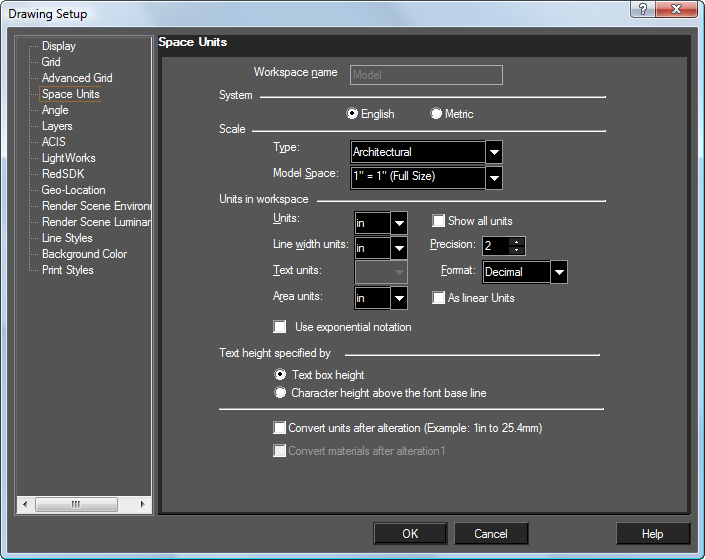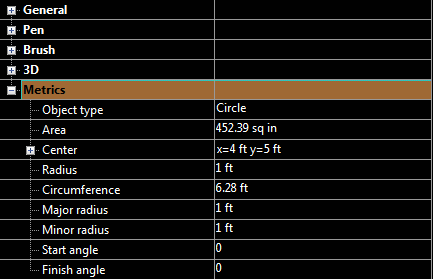Anchor
Note:Templates Templates generally have units built in, but you can change units, or create custom units.
...
Workspace name: Available Available in Paper Space only.
System: Selecting Selecting English or Metric will affect controls on the rest of the page.ScAnchor
Scale: The ratio of measurements on the page (Paper units) to measurements in the object being modeled (World units).
Architectural: 3 3/16" = 1'-0"
Engineering: 1 1"= 200'
Absolute: 1 1:500
Units: The The unit of measure for linear measurements.
Show all units: Displays Displays all available units, regardless of whether English or Metric is used.
Line width units: The The unit for setting and displaying the line width in the the Pen page page of the the Properties window window.
Precision: The The number of decimal digits. For For Fractional or or Architectural units units, Precision determines determines the accuracy of the denominator, in powers of two (1=1/2", 2=1/4", 3=1/8", etc.).
Text units: Unit Unit for setting and displaying the size of text.
Area Units: Unit to be used for displaying area. Format: Controls
As Linear Units: Sets Area units to the same unit type as Units.
Use Exponential Notation: Exponential Notation is used in Area fields
Format: Controls the display of numbers:DecAnchor
- Decimal - 3.
...
- 25
- Scientific - 1E+
...
- 01
- Fractional - 3 3/
...
- 16
- Architectural 1'-5 11/16"
...
- Engineering (scale): 1"= 200'
Text height specified by: Two Two methods to adjust text height when the current font is changed:
Text box height (default): In In specifying the height value for the text, you in fact define the height of the text bounding box. In this case, changing the font does not affect the height of the bounding box.
Character height above the font base line: The The text height value will be used as the actual height of the text. This method preserves the text height (but not the height of the text box) when you change the font.
...
Note:The The value of text height is determined by the vertical size of the uppercase letter "A" in the currently selected font. This value is the sum of four components: External Leading is is the amount of space that the designer of the font suggests should be added between character rows. Internal Internal Leading is is the amount of space allowed for an accent mark above a character. Ascent is is the amount of space allowed for the characters that have neither an accent mark above the character nor a character part below the font base line. Descent is is the amount of space allowed for the character part below base line. (Lowercase letters such as "g", "p", and "q" have a character part occupying some space below the font base line.)
...
Convert units after alteration: Forces Forces unit recalculation after changing the units.
- Example 1 - Converting a drawing from feet to inches: if unchecked, 1 foot will become 1 inch. If checked, 1 foot becomes 12 inches.
- Example 2 - Converting a drawing from inches to mm: if unchecked, 1 inch will become 1 mm. If checked, 1 inch will become 25.4mm.
Convert material after alteration: Forces Forces conversion of material sizes after changing units.
Convert styles properties on switching between spaces: Activates Activates the conversional conversion mechanism when switching between Model Space and Paper Space.
Units are typically viewed in a variety of places including Selection Info;