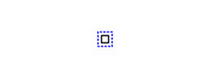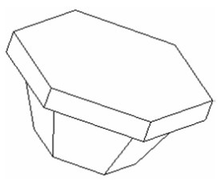Anchor
Creates a shell of a specified thickness from a single solid (not surface) object. The new faces are creating by offsetting existing faces inside or outside.
This example will use the solid shown below. (It is actually two solids, one Lofting and one Simple Extrude, combined into one solid using 3D Add.)
- Activate Shell Solid. Select the object, which turns magenta.
- Select any faces you want to remain open. Faces are highlighted in green when the cursor passes over them.
Open faces, when selected, are indicated by a thick magenta line. You can use the Page Down or Page Up key to select the next face.
- Enter the shell thickness in the Inspector Bar. A positive value created an outward shell, and a negative value creates an inward shell.
- Select Finish from the local menu or Inspector Bar.
Viewing the results in render mode shows the shelling results.
After the shell operation is complete, you can edit it in the Selection Info palette. See Editing 3D Objects using Selection Info