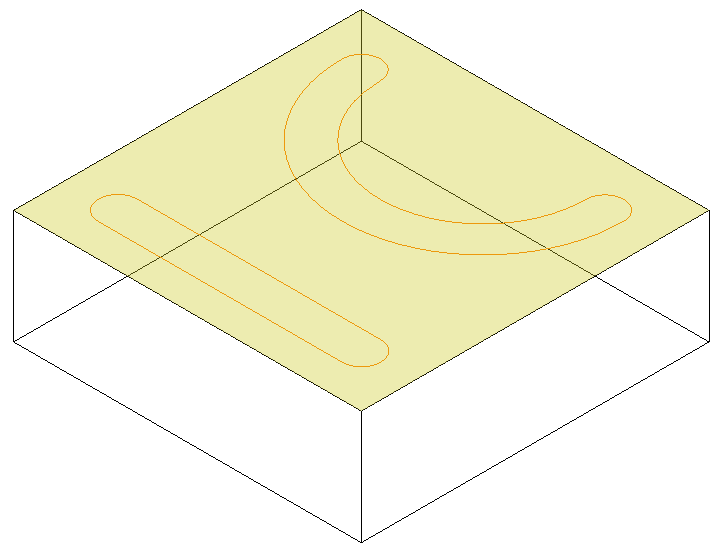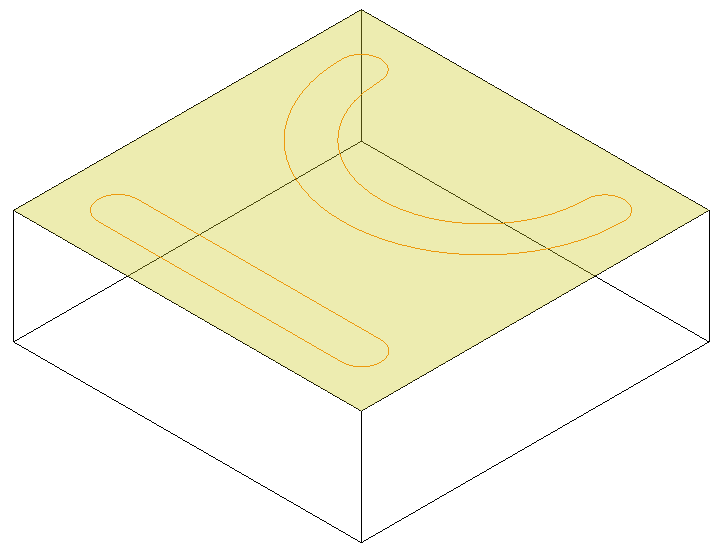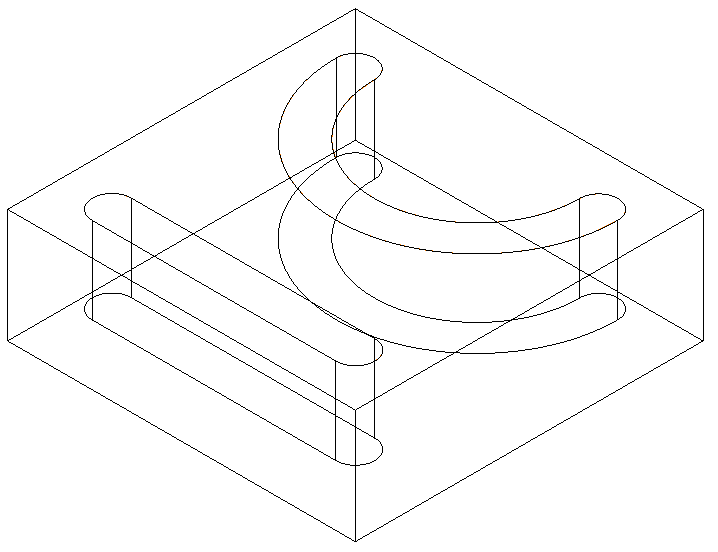Available in TurboCAD Pro and Platinum only
...
| Note |
|---|
NOTE: The closed 2D profile object must be located on a facet of the 3D object. You can use text as part of the compound profile for imprinting. |
Imprint Auto Detect
Adds or subtracts the extrusion of the closed profile to/from the solid, depending on which direction the profile is extruded.
...
- Start with a solid object with one or more profiles on one facet. Activate Imprint and select the facet that will be imprinted.
- Select the Dimple sheet metal option.
- Select a closed profile.
The height must be a negative value greater than the sheet thickness. The top radius must be equal to or greater than the thickness of the sheet.
Imprint with Dimple Sheet Metal
You can use the imprint tool with slots use as the profile/s.
Select the desired face.
- Now select Slot operation.
- Select and extrude the slot profile/s, and now the extrusion is combined to the solid.
Demo Video:
View file name TC2016 - Slot 3D.mp4 height 250
Editing Imprint Parameters
The Selection Info palette can be used to edit parameters of the imprint itself, as well as the fillets and/or chamfers.
Select the imprint, and its Part Tree appears at the top of the palette. UnderImprint, highlight Simple Extrude.
...