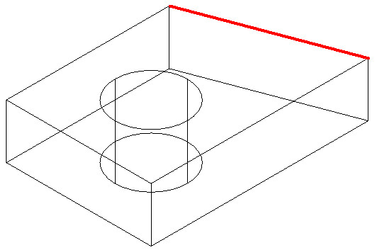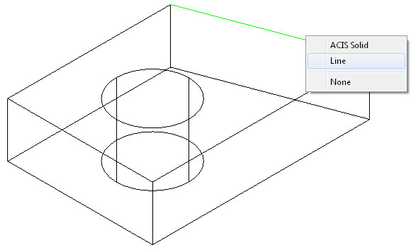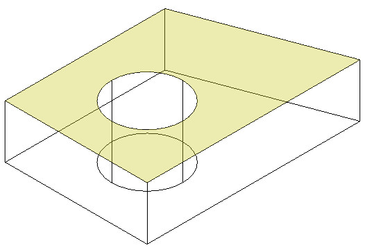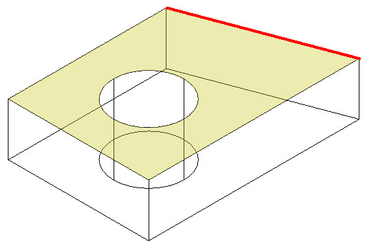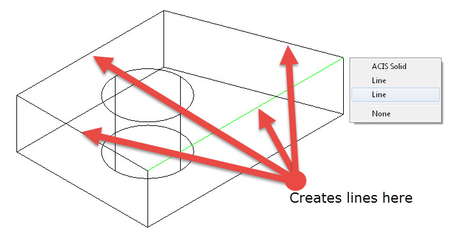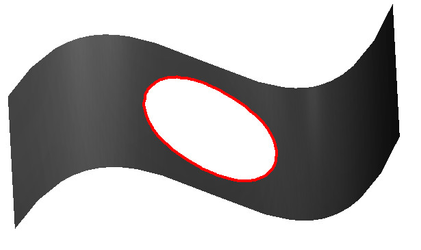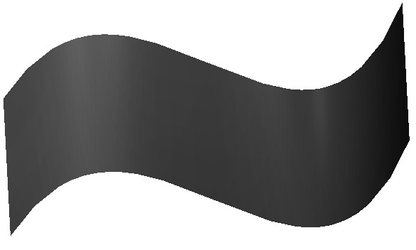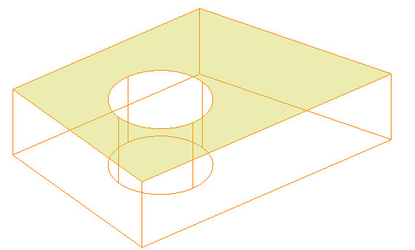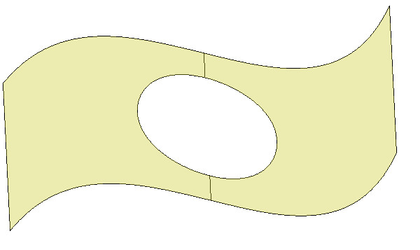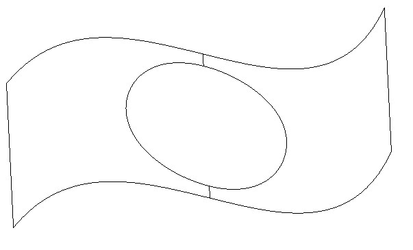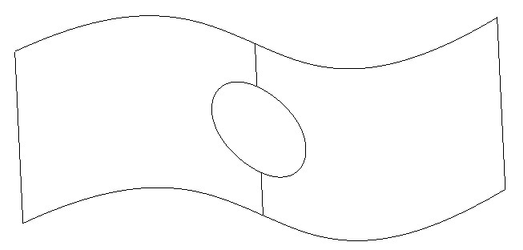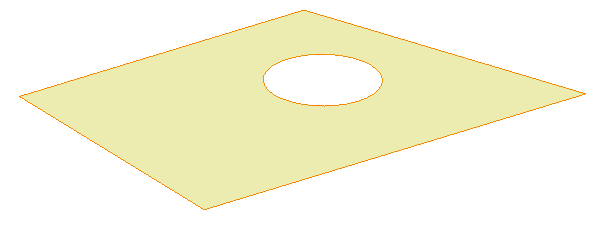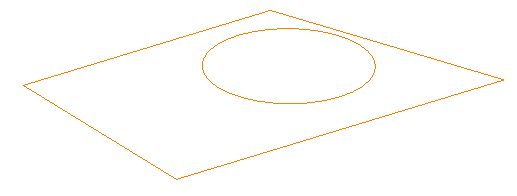...
| Note |
|---|
ACIS surfaces/sheet bodies result when non-closed objects, such as a line segment, are extruded, revolved or swept. They can also be created from ACIS Solids by using the Create Surface from Solid tool, or by using the Create Surface from Profile tool on a closed 2D object, and by using the this tool. |
Modes:
Extract Edge
In this mode the tool is used to extract an edge from a 3D entity.
...
- Select the Extract Entity tool.
- Select the Extract Edge mode from the Inspector bar or Local menu.
- Hover of over the edge you wish to extract, and click on it.
Result:
...
- Select the Extract Entity tool.
- Select the Extract Edge mode from the Inspector bar or Local menu.
- Select the Extract Loop from Seed Edge and Face option from the Inspector bar or Local menu.
- Hover of over the face you wish to extract from, and click on it.
- Hover of over the edge on the loop you wish to extract, and click on it.
Result:
...
Remove Open Gap
In this mode the tool is used to remove holes in ACIS surfaces/sheet bodies.
...
- Select the Extract Entity tool.
- Select the Remove Open Gap mode from the Inspector bar or Local menu.
- Hover of over the edge of the hole you wish to remove, and click on it.
Result:
...
- Select the Extract Entity tool.
- Select the Extract face mode from the Inspector bar or Local menu.
- In the Inspector bar specify the Offset Distance at which the new sheet body will be created.
- Hover of over the face you wish to extract, and click on it.
...
- Select the Extract Entity tool.
- Select the Offset Face Loop mode from the Inspector bar or Local menu.
- In the Inspector bar specify the Offset Distance at which the new sheet body will be created. Negitive values will make the hole larger, and positive values will make the hole smaller.
- Hover of over the face you wish to offset from, and click on it.
- Hover of over the edge of the hole you wish to offset, and click on it.
Result using a negative value (-0.25) as the offset.
Result using a positive value (0.25) as the offset.
...
- Select the Extract Entity tool.
- Select the Offset Planar Face Loop mode from the Inspector bar or Local menu.
- In the Inspector bar specify the Offset Distance at which the new sheet body will be created. Negitive values will make the hole larger, and positive values will make the hole smaller.
- Hover of over the face you wish to offset from, and click on it.
...