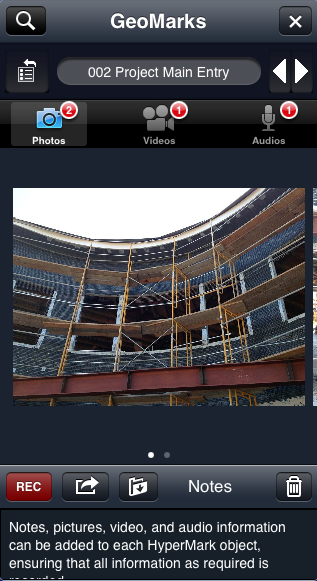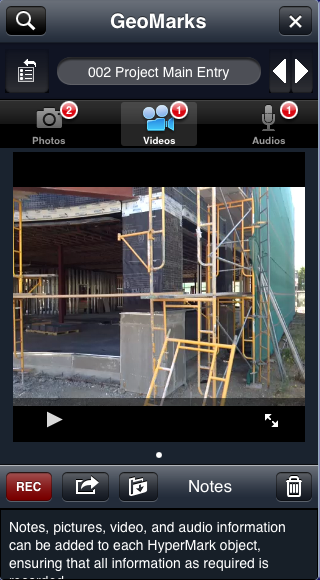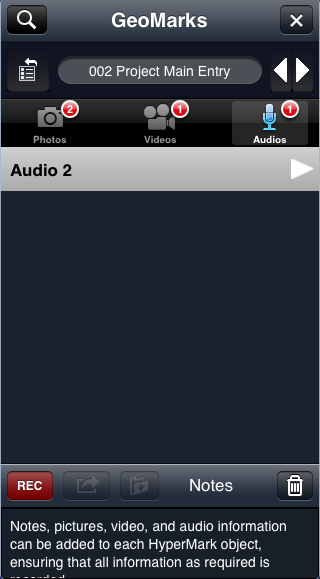...
- Select the GeoMark
- Tap the Properties icon
- Select the desired GeoMark from the GeoMarks list.
- Select the Note area.
- Enter any desired Title and Details.
- Select the Photos section.
- Record any Photo you wish to append to the GeoMark.
- Select the Videos section.
Record any Video you wish to append to the GeoMark. - Select the Audios section.
- Record any Audio you wish to append to the GeoMark.
- Close the GeoMarks editor.
Functions
| Record: |
...
| Records the audio, photo, video. | |
| Select: |
...
| Select an alternate (video,photo) from folders on your device | ||
| Save: | Save the current (video,photo) to a folder on your device | |
| Delete: |
...
| Deletes the current (video,photo) from your device |