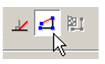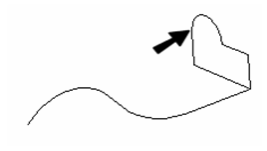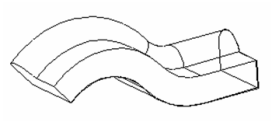...
- Start with one or more 2D profiles. The profiles can be open or closed. Add a 2D or 3D path. Typically the path intersects the profile and is approximately perpendicular to it, but these conditions are not required.
- Activate Sweep. If the profiles consist of compound curves, make sure Use Compound Profile is active.
- Select the first 2D profile. If the profile is open, select Finish Selection of Path to end the selection. You can then select more profiles if necessary, by pressing the Shift key.
- Then select the 2D or 3D path over which you want to sweep the 2D profiles. If the sweep path consists of more than one curve, make sure Use Compound Path is active. When finished, click Finish Selection of Path.
As stated before, the 2D profile and the sweep path do not have to intersect. However, the results will vary depending on how far apart the profiles are.
Consider this comparison, in which the profiles on the left intersect and the profiles on the right do not.
Here are the Sweep results: the solid on the right is swept over the offset of the sweep path, and is therefore larger.
Local menu options
Rigid Sweep: Use this option if you want the cross-sections of the solid to remain parallel to the original swept profile.
This solid does not use Rigid Sweep; the cross-sections of the solid are always normal to the sweep path.
This is the same solid using Rigid Sweep; the sections are always parallel to one another, and to the original profile.
...
The Properties window of an sweep object contains a Sweep Shape page, in which you can set geometric parameters.
For these parameters to be accessible, the sweep must be created as a solid.
Twist Angle: The angle by which the sweep is twisted along the path.
Corners: Defines how the joints of multi-segmented extrusions will be formed.
...