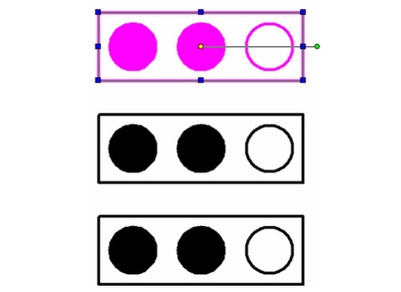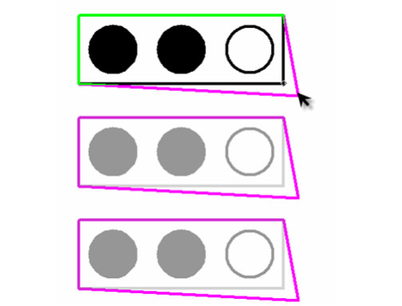You can edit groups or blocks in place within the drawing.
- Select the block or group.
- Right click to open the local menu and select Edit tool.All other elements in the drawing will fade-out, while the selected entity remains clear.
- Proceed by making you desired changes to the object.This can include changing properties, moving geometry, adding geometry, editing geometry, and deleting geometry.
- If you are editing a block, other instances of the block will show the changes you are making simultaneously.
- To finish, right click and select Finish block/group editing, from the local menu, or Finish Edit Content from the Block Palette toolbar, or Finish to Edit Block/Finish to Edit Group form the Tools menu.
Block attributes that are edited, added or deleted will not be updated in exiting block insertions, including the one that you selected. Only the "Original" block in the palette will reflect attribute changes.
As of TurboCAD 2015 you can now snap to objects outside the block or group while in block/group mode.