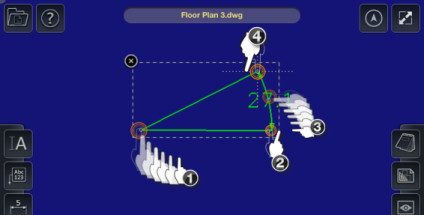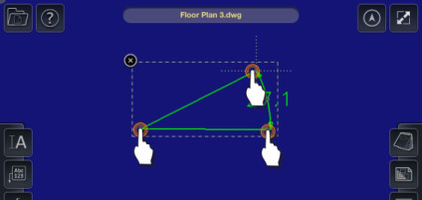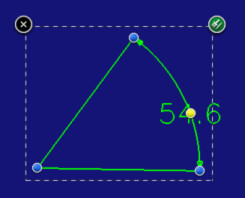To insert an angular dimension:
- Select the Angular Dimension tool
- Place your finger on the screen where you want the corner point of the angular dimension.
- Drag your finger to the location where you want the first end point of the angular dimension.
- Lift your finger off the screen to set the first end point.
- Place your finger on the screen.
- Drag your finger to the location where you want the last end point of the angular dimension.
- Lift your finger off the screen to set the last end point.
- This completes the angular dimension.
OR
- Tap on the location where you want the corner point of the angular dimension.
- Then tap where you want the first end point of the angular dimension.
- Then tap where you want the last end point of the angular dimension.
- This completes the angular dimension.
Editing Angular Dimensions
To edit an angular dimension:
- Select the angular dimension.
- Adjust the points of the angular dimension by dragging the blue control nodes.
To edit the radius of a linear dimension:
- Select the linear dimension.
- Drag the yellow control node of the highlight to increase or decrease the offset of the linear dimension.