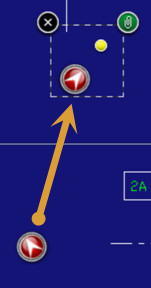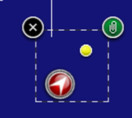Creating a hypermark:
- Tap the screen in the desired location.
- Drag your finger to indicate the direction for the HyperMark.
Editing a HyperMark
To edit the position of a hypermark:
- Select the hypermark
- Tap and Drag the hypermark symbol to the newly desired location.
To edit the orientation of a hypermark:
- Select the hypermark
- Drag the yellow control node to re-orient the hypermark symbol.
To edit the content of a hypermark:
- Select the hypermark
- Tap the Properties icon .
- Select the desired HyperMark from the HyperMarks list.
- Select the Note section
- Enter any desired Title and Details.
- Select the Photos section.
- Specify any Photo Notes you wish to append to the HyperMark.
- Select the Videos section.
- Specify any Video Notes you wish to append to the HyperMark.
- Select the Audios section.
- Specify any Audio Notes you wish to append to the HyperMark.
- Close the HyperMarks editor.