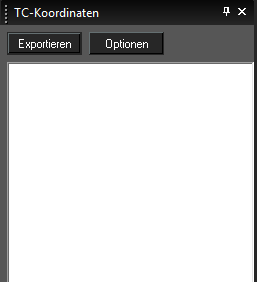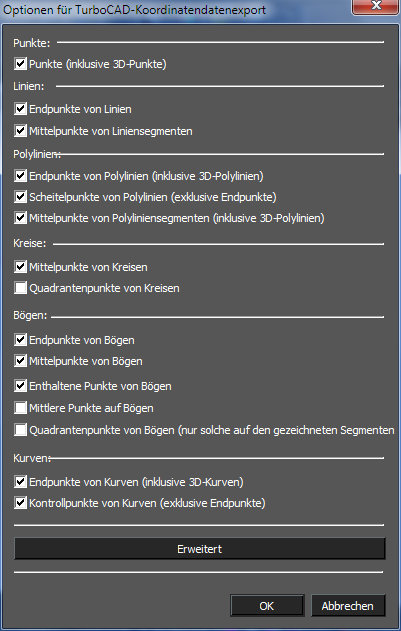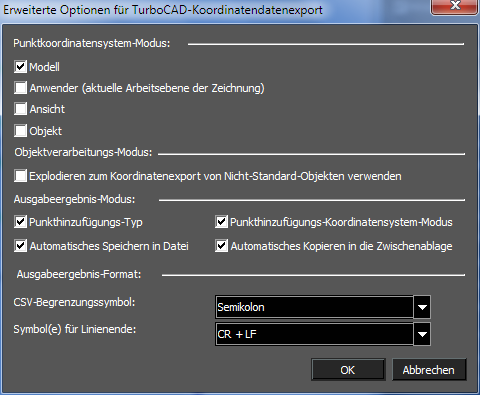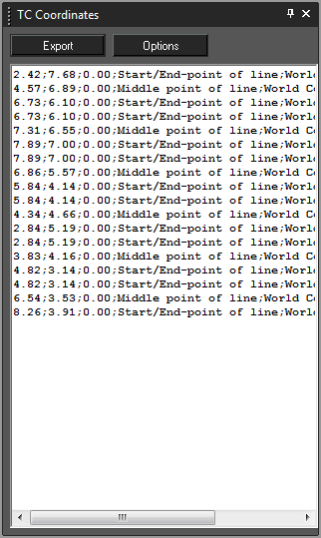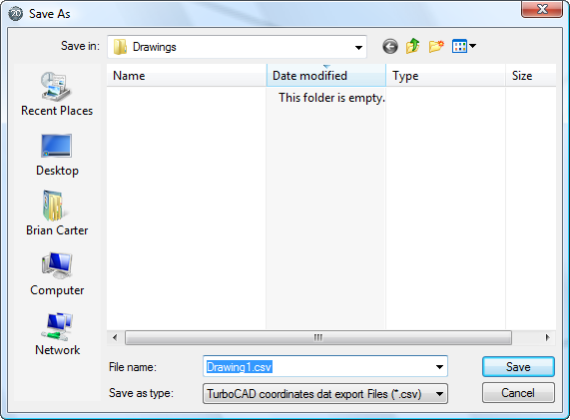Nur von TurboCAD Platinum unterstützt
Menü: Extras, Paletten, Koordinatenexport
Dieses Palettenwerkzeug bietet die Möglichkeit, Punktdaten aus Ihrer Zeichnung zu exportieren.
Koordinatenexport - Optionen
Vor dem Exportieren Ihrer Punktdaten ist es ratsam, die Datenausgabe zu konfigurieren. Klicken Sie auf die Schaltfläche Optionen, um das Dialogfeld Optionen für TurboCAD-Koordinatenexport zu öffnen. Hier können Sie angeben, welche Daten exportiert werden und welches Format die Daten haben sollen.
Die Grundoptionen erlauben Ihnen, die gewünschten Punktkoordinatentypen für den Export einzustellen:
Koordinatenexport - Erweiterte Optionen
Clicking the Advanced button in the TC Coordinates Options dialogue opens the Advanced Options dialogue which allows you to configure how points are to be analyzed and how they are to be exported. These options include:
Point CS mode: specifies what coordinate system will be used to determine the point location. There are four options, World is the defgault.
- World
- User (Current drawing workplane)
- View
- Entity
Object processing mode:
- Use explode to export coordinate of non-default objects: specifies whether blocks, groups and other compound object should be exploded (internally) to compute the point data within them.
Output result mode:
- Add point's type: Appends the points object type to the location data
- Add point's CS mode: Appends the points Coordinate System info to the location data.
- Automatically save to file: Prompts to save the data to file every time you click the Export button.
- Automatically copy to clipboard: Automatically adds the data to the system clipboard when you click the Export button.
Output result format:
CSV Delimiters symbol: Specifies the data divider (delimiter) to be used in output. There are three options.
- Semicolon
- Tab
- Comma
End of Line symbol(s): Specifies the symbol that will be used to designate the end of line in the data file. There are three options.
- CR + LF
- CR (Carriage Return)
- LF (Line Feed)
Using TC Coordinates
To use TC Coordinates simply click the Export button.
The data area of the TC Coordinates palette will be filled with the relevant data. Depending upon the settings in Advanced options, the system clipboard will be filled with the data and/or the Save As dialog will open so that you can save the file.
Note: It is important to delete the contents of the data area of the TC Coordinates palette after each use, or before subsequent use. The palette will not automatically delete data and will simply add new data to previous data each time you click the Export button.
To delete the content of the TC Coordinate Palette:
- Click in the palette.
- Press CTRL+A keys to select everything in the palette.
- Press the Delete key.