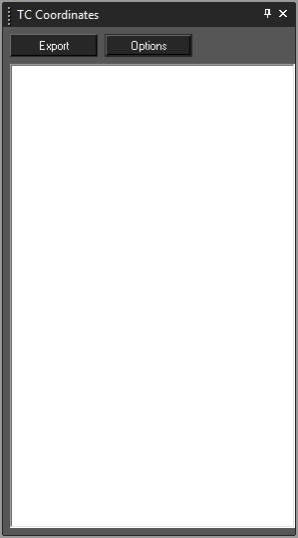
Nur von TurboCAD Platinum unterstützt |
Menü: Extras, Paletten, Koordinatenexport
Dieses Palettenwerkzeug bietet die Möglichkeit, Punktdaten aus Ihrer Zeichnung zu exportieren. 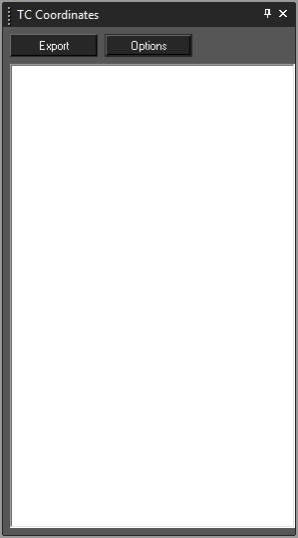
Before exporting your point data it is best practice to configure the data output. Click the Options button to open the Options dialogue. Once open you can specify what data to export and the format of the data.
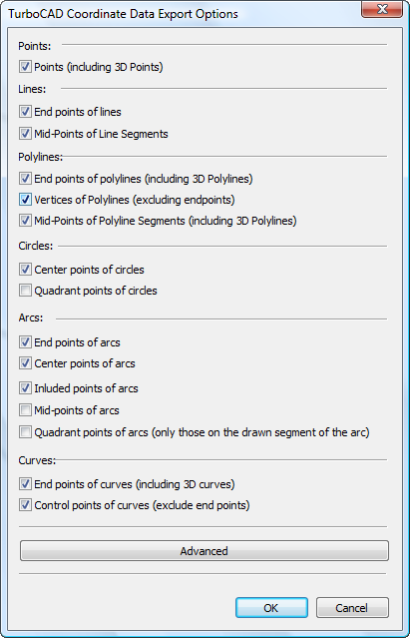
The basic options allow you to set which types of points you wish used in the export. These include: Points:
Lines:
Polylines:
Circles:
Arcs:
Curves:
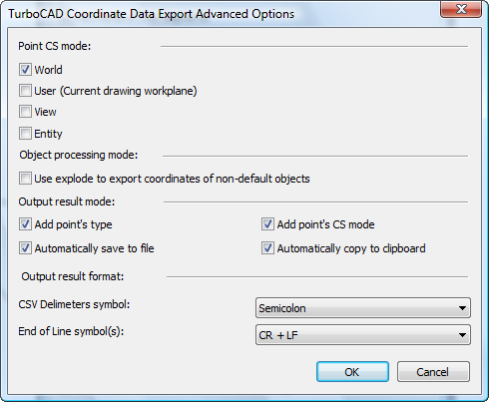
Clicking the Advanced button in the TC Coordinates Options dialogue opens the Advanced Options dialogue which allows you to configure how points are to be analyzed and how they are to be exported. These options include:
Point CS mode: specifies what coordinate system will be used to determine the point location. There are four options, World is the defgault.
Object processing mode:
Output result mode:
CSV Delimiters symbol: Specifies the data divider (delimiter) to be used in output. There are three options.
End of Line symbol(s): Specifies the symbol that will be used to designate the end of line in the data file. There are three options.
To use TC Coordinates simply click the Export button.
The data area of the TC Coordinates palette will be filled with the relevant data. Depending upon the settings in Advanced options, the system clipboard will be filled with the data and/or the Save As dialog will open so that you can save the file.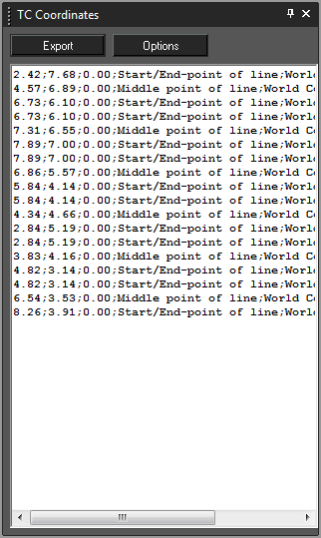
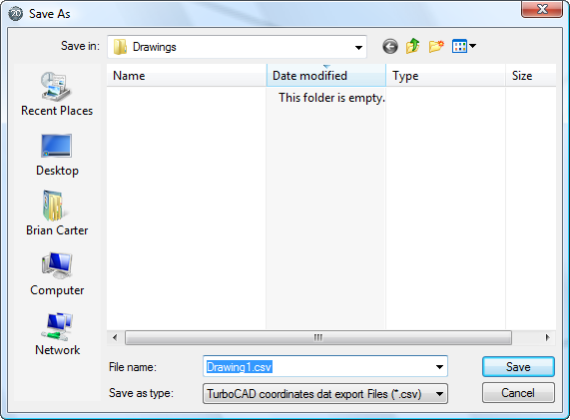
Note: It is important to delete the contents of the data area of the TC Coordinates palette after each use, or before subsequent use. The palette will not automatically delete data and will simply add new data to previous data each time you click the Export button.
To delete the content of the TC Coordinate Palette: