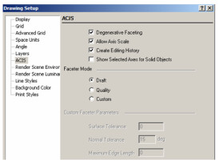
Controls faceting of ACIS 3D solid (not surface) objects, thereby the accuracy of the model representation. Faceting generates polygonal representations of object faces, while maintaining the edge consistency between adjacent faces.
Available in TurboCAD Pro and Platinum only_
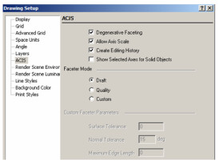
Controls faceting of ACIS 3D solid (not surface) objects, thereby the accuracy of the model representation. Faceting generates polygonal representations of object faces, while maintaining the edge consistency between adjacent faces.
Note: The faceted representation of a face is also called a mesh.
Faceting is used during rendering, and faceting refinements may have a significant impact on the rendering process. Tighter facets (higher in number) produce a smoother rendered surface, but slow down the rendering process.
Degenerative Faceting: Reduces the number of edges without generating facets. Should be used if your model contains a significant number of 3D objects, because the drawing loading time will be reduced. (For files of tens of megabytes, the loading time reduction may be more than ten times.) However, rendering such a model may take much longer.
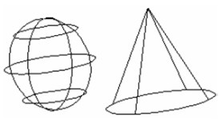
With degenerative faceting
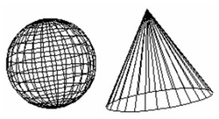
Without degenerative faceting
Note: To see the effects of degenerative faceting, check Draw form-building edges on the Display page of the Drawing Setup (Options / Display).
Allow Axis Scale: ACIS solid objects can be scaled by entering different scale values in the Inspector Bar for each axis. If not checked, scaling will be uniform, and this uniform values must be entered in the scale fields for at least two axes.
Note: This parameter is only relevant for ACIS solids. Use the Selection Info palette if you are unsure about an object's type. For example, if you create a solid box, you will need to explode it once to make it an ACIS solid.
Creating Editing History: Enables you to edit 3D objects,
after they are created, in the Selection Info palette. See Editing 3D Objects using Selection Info.
Show Selected Axes for Solid Objects: Applies to objects that will be assembled by axis. See Assemble by Axis.
Faceter Mode: Three types of faceting are available:
Draft: The default mode. Default settings cannot be changed.
Quality: Provides better quality than Draft, but the default settings cannot be changed.
Custom: Enables you to control default tolerance parameters.
Custom Faceter Parameters: If Custom is the faceter mode, you can set the following parameters:
Surface Tolerance: The maximum distance between the facet and the part of the solid it is representing, thereby setting how closely the facets represent the surface.
Normal Tolerance: The maximum angle between two adjacent nodes of a facet (actually the normal deviation), thereby setting how accurately the facets represent the solid, and the rendering quality. This control is usually independent of model size.
Maximum Edge Length: The maximum facet edge length. As the length decreases, the number of facets increases. This is the way to subdivide facets into more planar faces.