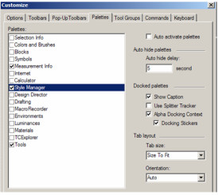You can find any tool by the Menu Structure HERE: https://turbocaddoc.atlassian.net/wiki/display/TC20UG/Menu+Structure
You can find the menu location of any tool by name HERE: https://turbocaddoc.atlassian.net/wiki/display/TC20UG/Tools+Mapped+to+Menus
Customize Palettes
The Palettes page enables you to control which palettes appear and how they can be displayed and moved.
Auto activate palettes: Opens the palette relevant for the current option. For instance, when using hyperlinks, the Internet palette opens.
Auto hide palettes: Hides the palette when not in use.
Docked palettes: These options are relevant while moving or docking palettes.
Show Caption: Displays the palette title.
Use Splitter Tracker: If disabled, the palette can be resized dynamically (in real time).
Alpha Docking Context: If disabled, an outline of the palette appears while moving a palette. If on, a transparent blue rectangle appears while moving.
Docking Stickers: Displays the blue controls that appear while moving or docking.
For details on the various palettes available, see Palettes.