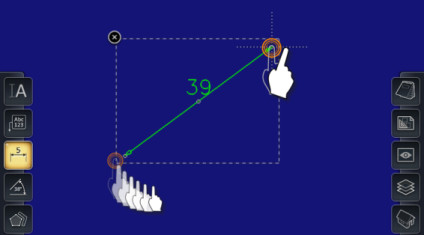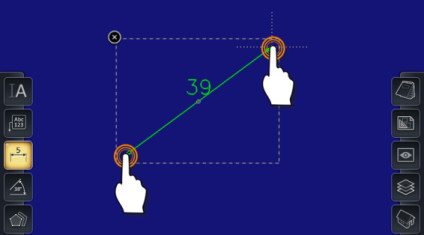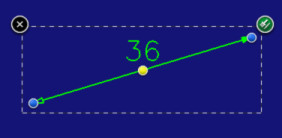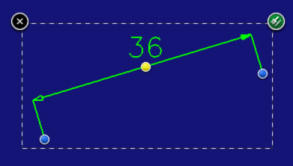To insert a linear dimension:
- Select the Linear dimension tool
- Place your finger on the screen where you want the first point of the dimension.
- Drag your finger to the location where you want the final point of the dimension.
Note: The point will snap to elements of the drawing as you drag it.
- Lift your finger off the screen.
- This completes the linear dimension box.
OR
- Tap on the location where you want the first point of the dimension.
- Then tap where you want the final point of the dimension.
- This completes the linear dimension.
Editing Linear Dimensions
To edit a linear dimension:
- Select the linear dimension.
- Adjust the points of the linear dimension by dragging the blue control nodes.
To edit the offset of a linear dimension:
- Select the linear dimension.
- Drag the yellow control node of the highlight to increase or decrease the offset of the linear dimension.