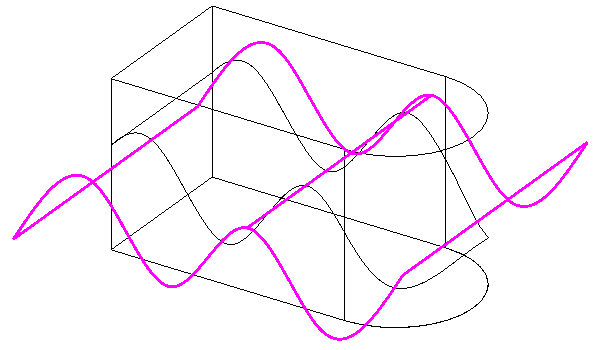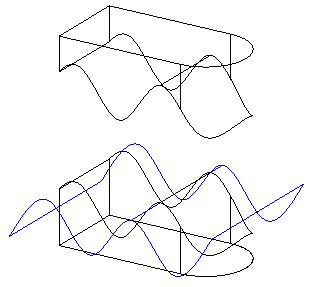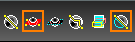Slices, or divides, one or more objects into new objects, by specifying the slicing plane.
...
- Select Slice by Line (2 Points) from the local menu or Inspector Bar.
- Select the objects to slice. You can use Shift to select more than one object.
- Select two points The slicing plane will pass through the line defined by these points, in the direction normal to the current view (into the screen).
...
- Select Slice by Plane (3 Points) from the local menu or Inspector Bar.
- Select the object to section. You can use Shift to select more than one object.
- Select three points to define the slicing plane.
The slice is created. You can move one of the new objects to see how the original object was sliced.
...
- Select Slice by Workplane from the local menu or Inspector Bar.
- Select the object to slice.
Note: To slice multiple objects, start out using a different option - Slice by Line or Slice by Plane. Use Shift to select the objects to slice, then click the Slice by Workplane icon.
The object is sliced.
You can move one of the new objects to see how the original object was sliced.
...
- Select Slice by Surface from the local menu or Inspector Bar.
- Select the object to be sliced.
Note: To slice multiple objects, start out using a different option - Slice by Line or Slice by Plane. Use Shift to select the objects to slice, then click the Slice by Workplane icon. - Select the the object to do the slicing.
You can move one of the new objects to see how the original object was sliced.
...
- Select the desired slicing option (in this case, Slice by Plane) and Delete a Sliced Part from the local menu or Inspector Bar.
- Select the object to section. You can use Shift to select more than one object. Slice the object by the selected method, in this case, defining a plane by three points.
- The slice is created. Select the object you want to delete.
...