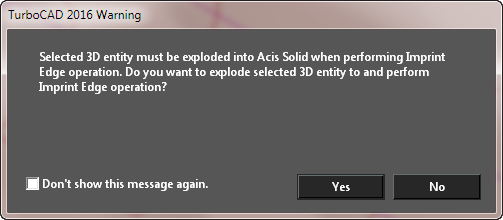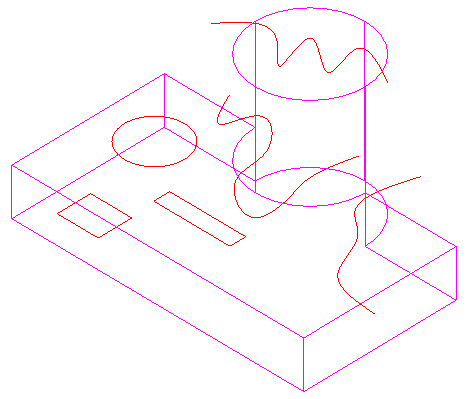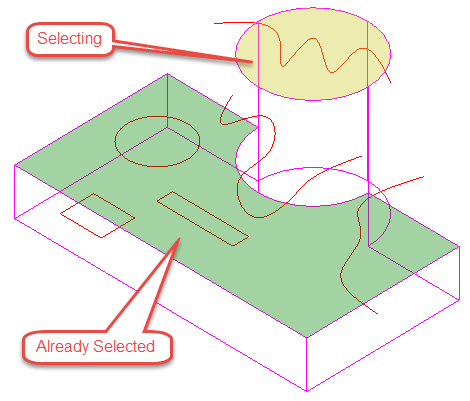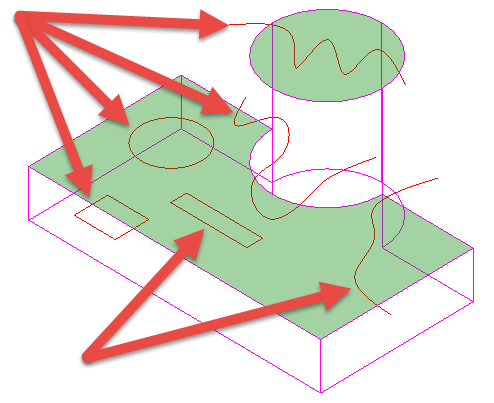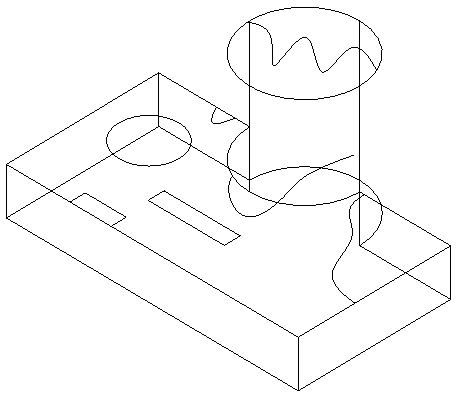...
Primitive solids such as spheres, boxes, and cyliders must be exploded into an ACIS Solid in order for the Imprint Edge tool to work. If the object has not been exploded prior to selection you will be prompted with the following message when you select the first edge.
To use the Imprint Edge tool:
- Select the tool.
- Select the ACIS object which is to be imprinted.
- If you wish to delete the source object for the edge select the Delete source option in the Local menu or the Inspector bar. This option is on by default
- If multiple faces need to be selected, select the Select faces to be imprinted option in the Local menu or the Inspector bar.
- If the Select faces to be imprinted option is on select the desired faces, then click Finish.
If you accidentally select the wrong face/s use the Deselect all selected faces option in the Local menu or the Inspector bar, or click again on the faces you wish to deselect. - Click any edge you wish to imprint.
- Repeat step 7 as many times as you need.
- Click Finish after you have select all the desired edges. You can now select another solid.
- Press ESC or the Space bar to drop the tool.
Options:
Delete source: When on the source objects for the edges will be deleted. It is on by default.
...