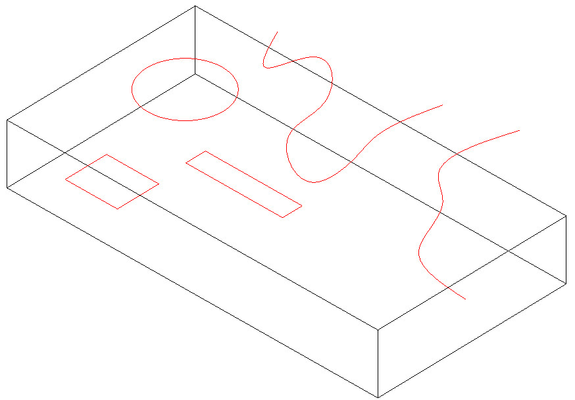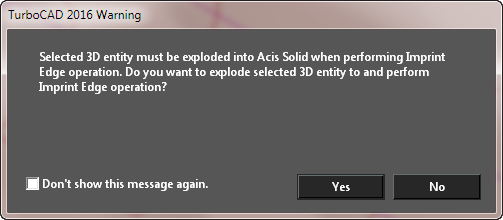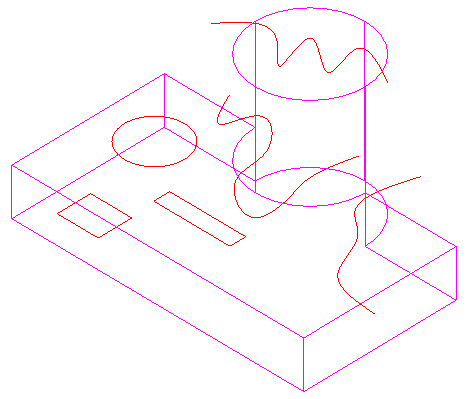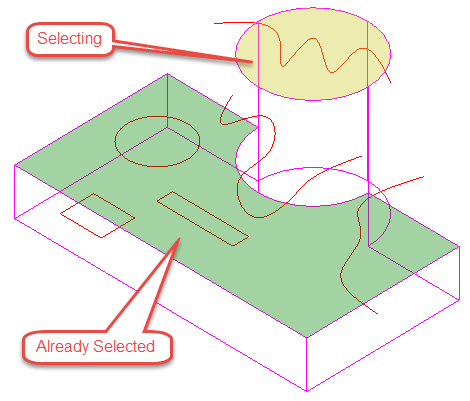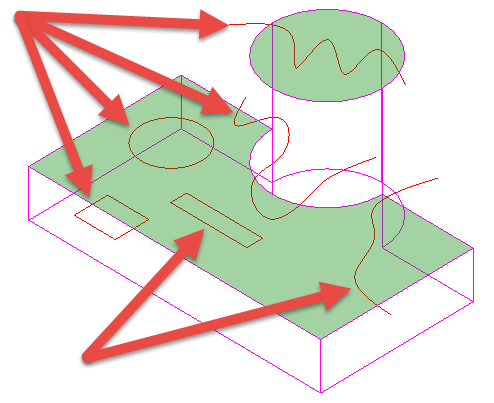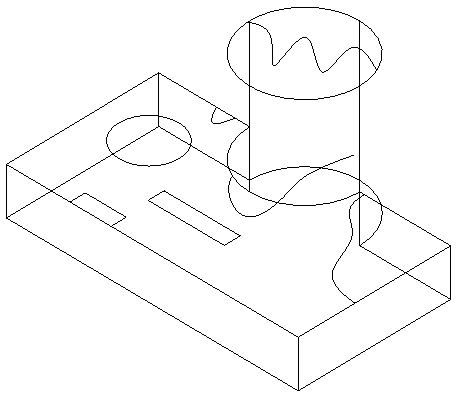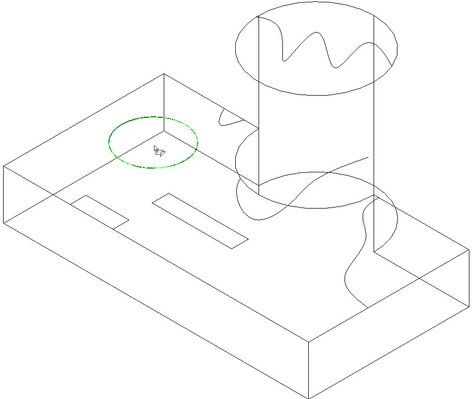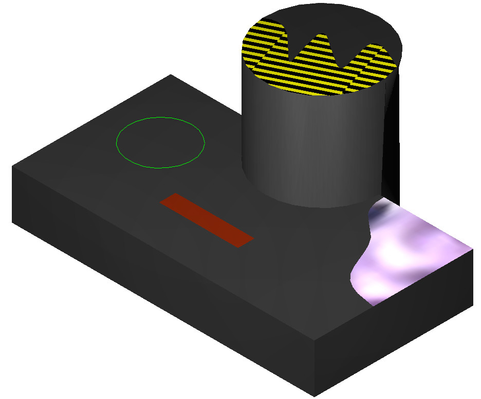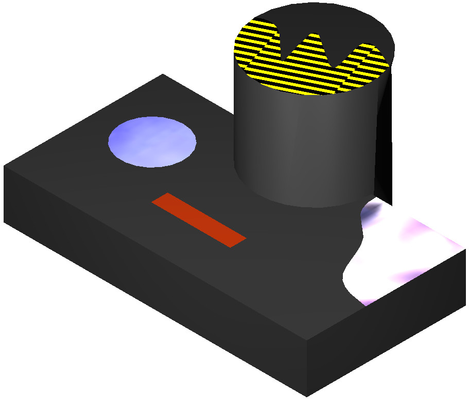Imprint Edge
Available in TurboCAD Pro Platinum and Pro only
Tool for imprinting 2D objects (line, polyline, arc, circle, curve) into faces of ACIS objects. This creates separate areas on the imprinted face. These areas can now have different materials.
The imprinting object must meet the following criteria:
- It must bisect the face either by being closed or by having each end terminate beyond the face.
- It must be on the face to be bisected.
Examples:
Primitive solids such as spheres, boxes, and cyliders must be exploded into an ACIS Solid in order for the Imprint Edge tool to work. If the object has not been exploded prior to selection you will be prompted with the following message when you select the first edge.
To use the Imprint Edge tool:
- Select the tool.
- Select the ACIS object which is to be imprinted.
- If you wish to delete the source object for the edge select the Delete source option in the Local menu or the Inspector bar. This option is on by default
- If multiple faces need to be selected, select the Select faces to be imprinted option in the Local menu or the Inspector bar.
- If the Select faces to be imprinted option is on select the desired faces, then click Finish.
If you accidentally select the wrong face/s use the Deselect all selected faces option in the Local menu or the Inspector bar, or click again on the faces you wish to deselect. - Click any edge you wish to imprint.
- Repeat step 7 as many times as you need.
- Click Finish after you have select all the desired edges. You can now select another solid.
- Press ESC or the Space bar to drop the tool.
You can now use the Drag on Facet feature of the Materials palette to put different materials sections of the face.
Options:
Delete source: When on the source objects for the edges will be deleted. It is on by default.
Select faces to be imprinted: When active this option allows you to select multiple faces to be imprinted.
Deselect all selected faces: This option allows you to deselect any currently selected faces. This option is only available when faces have been selected.
Demo Video: