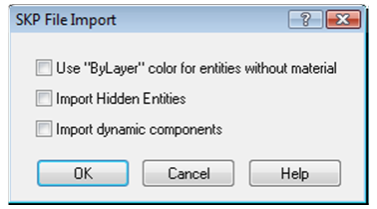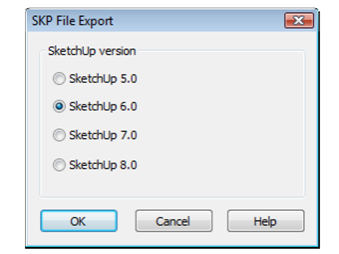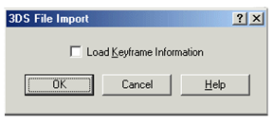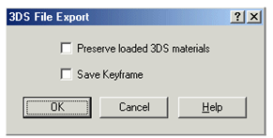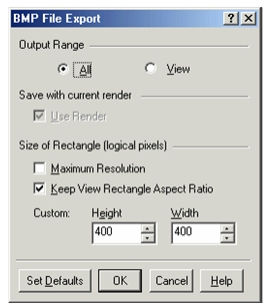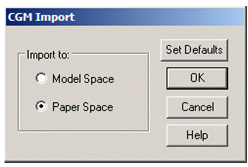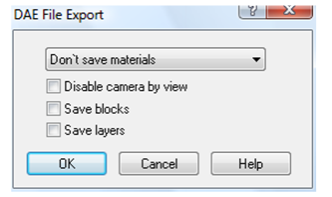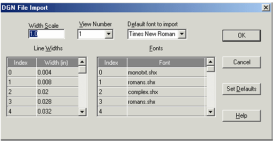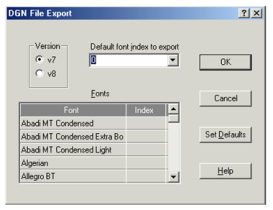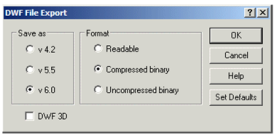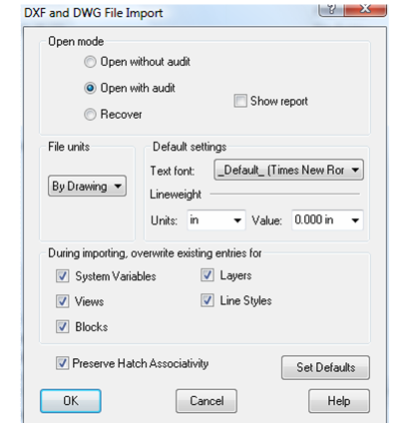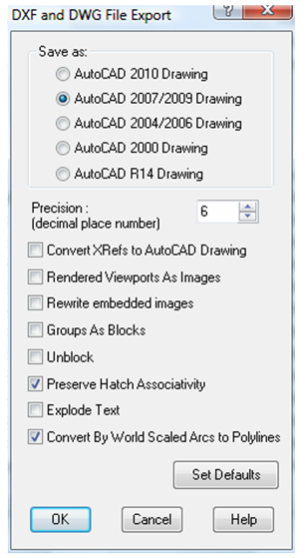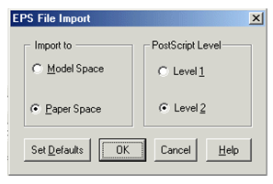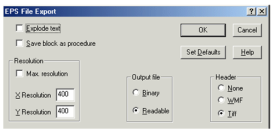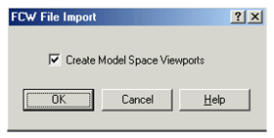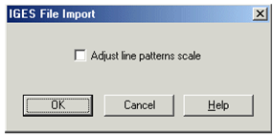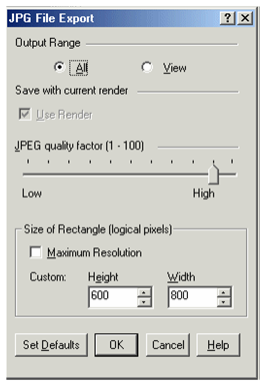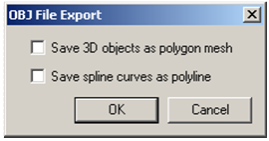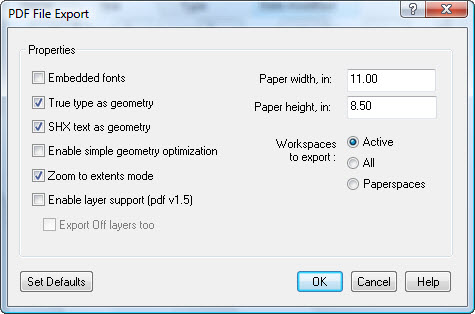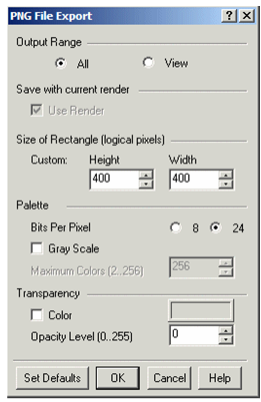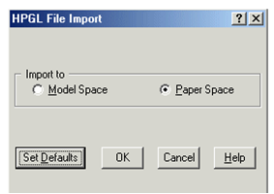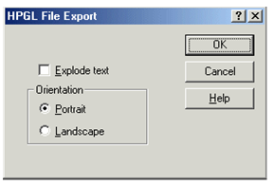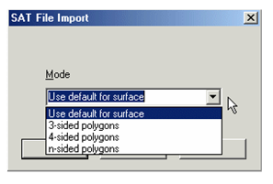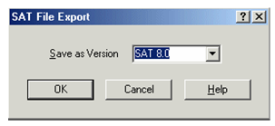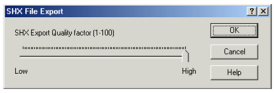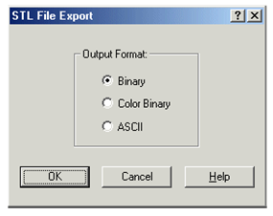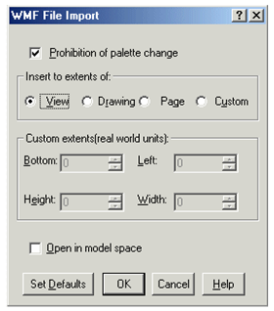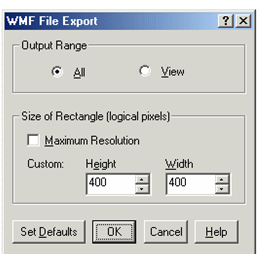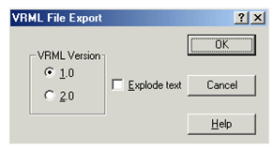...
XLS: Spreadsheet format (export only)
SKP File Import Setup
Use "ByLayer" color for entities without material: Assign the SketchUp layer color to any entity that does not have an assigned material.
...
Import dynamic components: Dynamic block are imported as PPM objects.
SKP File Export Setup
SketchUp Version: Specify the version of SketchUp SKP to be used in the file format: 5, 6, 7 or 8.
3DS File Import Setup
Load Keyframe Information: Accepts or ignores the keyframe 3DS file data.
3DS File Export Setup
Preserve loaded 3DS materials: Saves unique materials from a 3DS file. If not checked, saves TurboCAD materials.
Save Keyframe: Saves the hierarchical structure of entities in a file. Do not check this option for 3DS files that you want to use as 3DS symbols in TurboCAD.
BMP Export Setup
Output Range: Creates an export file either out of the entire drawing (All) or only the part that is currently in view (View).
...
Note: You can determine an object's type by using the Selection Info Palette. See Selection Info Palette.
...
CGM Import Setup
Choose to open the file either in Model Space or Paper Space.
DAE Export Setup
Don't save materials: Objects colors will remain the same.
...
Save Layers:: Layers are saved in the Collada file.
DGN Import Setup
View Number: By default, the view number is 1.
...
Set Defaults: Instead of customizing the imported file options, you can apply the default settings for the DGN file import. To do this, click Set Defaults.
DGN Export Setup
Version: Choose between Versions 7 and 8.
...
Index entry field whose drop-down list lets you select a common index for the fonts you have not changed.
DWF Export Setup
Output Format: If Readable is selected, you can later open the exported file to view and/or edit via a text editor.
...
Note: TurboCAD does not support importing from this format. DWF files created with this option can be viewed either in Autodesk DWF Viewer (v6.01 and up), or in other applications that support this format.
...
DXF (DWG) Import Setup
Open mode:
Open without audit: Opens the file without checking it. If the file has errors, it will not be opened.
...
You can overwrite system variables for objects under the following conditions: the DXF/DWG drawing is inserted into an open file, and both files (the imported file and the receiving file), have system variables (views, blocks, layers and/or line styles) of the same names.
DXF (DWG) Export Setup
Save As: Select the AutoCAD version.
...
Convert By World Scaled Arcs into Polylines: All arc using the By World setting for line scaling will be converted into arc segments of polylines with a supported AutoCAD scaling method.
EPS Import Setup
Import to: Choose whether the imported file will open in Model Space or Paper Space.
PostScript Level: Level 2 is a more sophisticated version of PostScript. It provides color extensions, support for fonts with many characters, filters (for compression, etc.) and improved image handling (inclusion of JPEG files, etc).
EPS Export Setup
Explode Text: Explodes any text into its constituent parts.
...
Header: Specify whether to include a preview image, and in what format.
FCW Import Setup
Create Model Space Viewports: Specify whether to create viewports for the Model Space presentation of your drawing.
GIF Export Setup
Optimized: Color palette optimization. If not checked, the initial color palette will imitate the Halftone palette, in which the color of a pixel is adjusted by mixing colors of adjacent pixels. If checked, the initial color palette will be optimized, containing no more colors than the number specified in Maximum Colors field.
...
Layout - without Margins: Uses only the are within the margins to generate the GIF when the image is generated from a layout.
IGS Import Setup
Adjust line pattern scale: Line style for improving line display. Because IGS files can be created in a variety of ways, either option (on or off) may work to improve precision during import.
JPG Export Setup
Output Range: Creates an export file either out of the entire drawing (All) or only the part that is currently in view (View).
...
Note: You can determine an object's type by using the Selection Info Palette. See Selection Info Palette.
...
OBJ Export Setup
Save 3D objects as polygon mesh: When 3D objects are converted into a mesh, smoothness may be lost, but exact appearance will be preserved.
Save spline curves as polyline: When NURBS curves are converted to polylines, smoothness will be lost, but exact appearance will be preserved.
PDF Export Setup
Embedded fonts: Fonts will be embedded in the PDF file, increasing the file size. If not checked, the PDF viewer (such as Adobe Reader) will select a font that exists in the system.
...
Paper Height: set the paper Height of the PDF.
PDF (Adobe 3D Portable Document Format)
Export setup is fully automatic.
PNG Export Setup
Bits Per Pixel: The number of bits per pixel in the saved image. A value of 8 means a 256-color palette; a value of 24 means True Color palette.
...
Opacity Level: Level of opacity (alpha channel: from 0 to 255). Available if Bits Per Pixel = 24.
PLT Import Setup
Import to: Choose whether to open the imported file in Model or Paper Space.
PLT Export Setup
Explode text: Explodes any text into its constituent parts.
Orientation: Sets the paper orientation to Portrait (vertical) or Landscape (horizontal).
SAT Import Setup
Mode: Choose one of the modes for representing SAT objects.
...
- Once the SAT file has been imported, select an object in the drawing, make a block of it, and bring this block onto the paper of the TurboCAD desktop.
- Open the Properties window for this block, open the Block Insertion page, and assign non-zero values to the rotation coordinates.
- When a 3D view of your object is displayed, select the object and explode it.
- After this you can display individual elements (polygons) of the object by selecting the different parts of objects.
SAT Export Setup
Select the SAT version for export.
SHX Export Setup
SHX Export Quality Factor: A high value creates shapes that more accurately represent the selected geometry. However, large values tend to create shapes that contain more coordinate data and can be a processing burden during regeneration. Low values create less accurate shapes that are more quickly processed. You may need to experiment with different values.
...
Note: SHX export does not create an *shx font file. Once created, the results cannot be edited.
...
STL File Export Setup
Binary: Saves to a binary file.
...
ASCII: Saves to an ASCII text file.
WMF Import Setup
Prohibition of palette change: Prevents TurboCAD from changing the color palette.
...
Open in Model Space: Opens the imported drawing in Model Space. The drawing is placed on the default By World workplane.
WMF Export Setup
Output Range: Creates an export file either out of the entire drawing (All) or only the part that is currently in view (View).
...
Note: You can determine an object's type by using the Selection Info Palette. See Selection Info Palette.
...
WRL Export Setup
Select a version of VRML file to save. You can also explode the drawing text while creating the file for export.