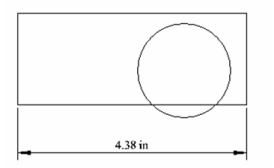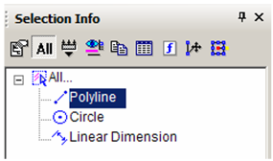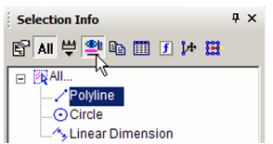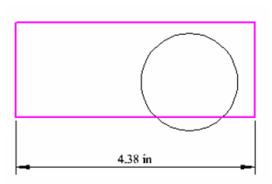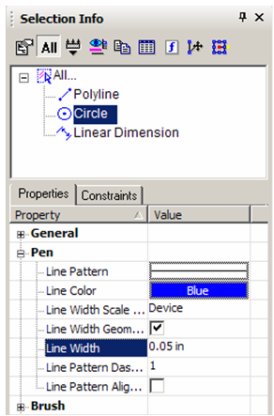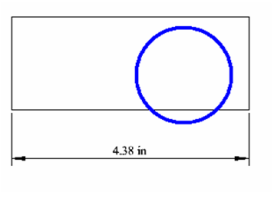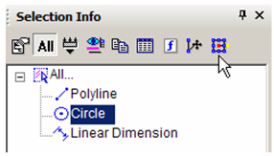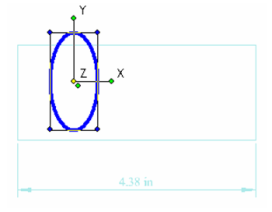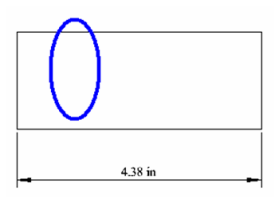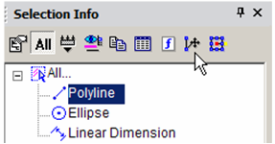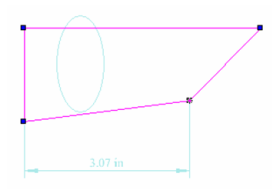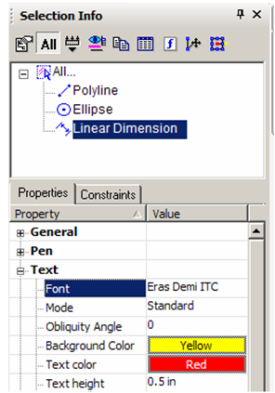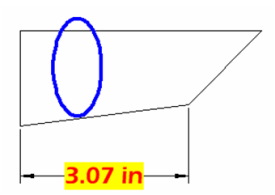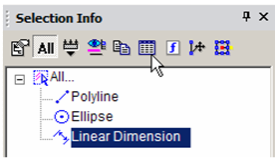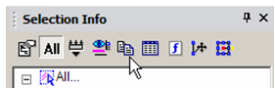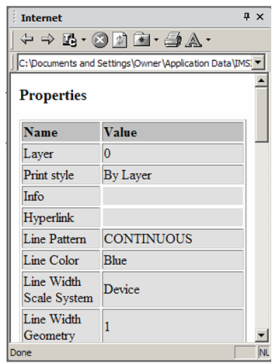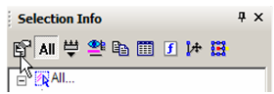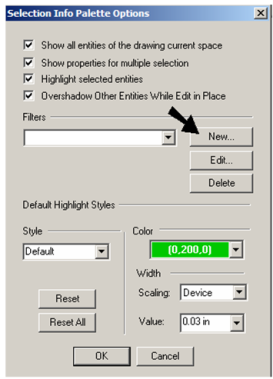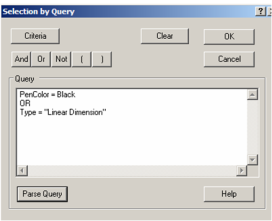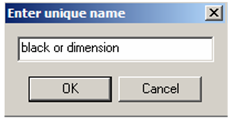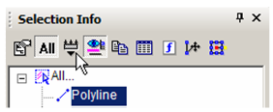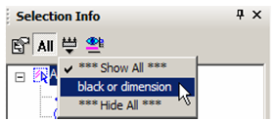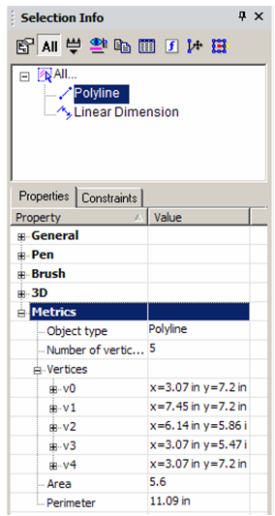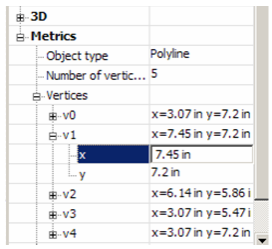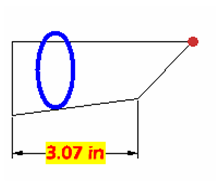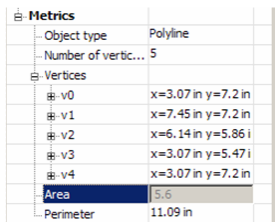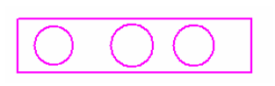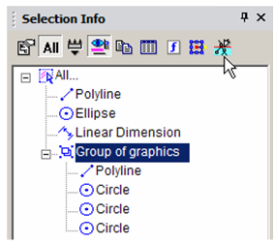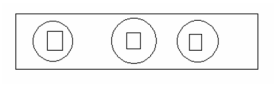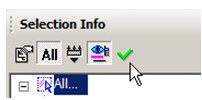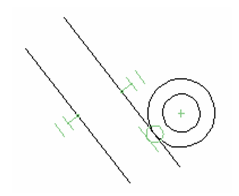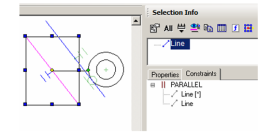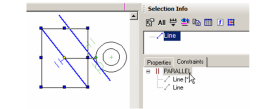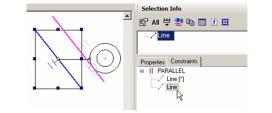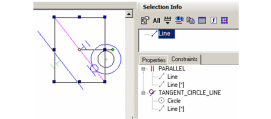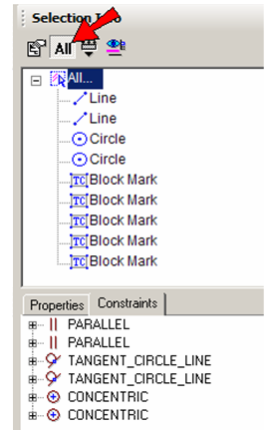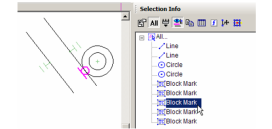...
Note: For details on using the Selection Info palette for 3D objects, and to see part history, see Editing 3D Objects using Selection Info.
...
...
Selection Info- Properties
This example consists of a rectangle, a circle, and a linear dimension.\
Open the Selection Info palette to see the three objects listed.
...
...
Tip: The number of selected objects must be less than or equal to
...
Maximum Selection Info Entities, which is set in the Program Defaults page of the TC Explorer Palette.
...
In the Selection Info toolbar, click Highlighting, and make sure Polyline is selected.
...
This highlights the rectangle in the drawing window.
...
Conversely, if you select objects in the drawing area, they will be highlighted in the Selection Info palette.
...
Note: If a group is selected, its objects will be listed under the group name in a similar tree format.
...
You can use this palette to change an object's properties. Highlight the circle, and the lower section of the palette contains the categories of properties for the circle. In this example, the color and line weight were changed in the Pen category.
...
...
Note:For 3D ACIS objects, physical properties are not automatically listed. Click the PhysicalMetrics icon in the palette toolbar if you want to see engineering properties (volume, moments of inertia, etc.).
...
The new properties appear in the drawing area. (You may have to turn off the Highlight icon in the toolbar to see the changes.)
...
To make some changes to the circle, click Select.
...
This invokes Select Edit mode, and all objects other than the circle are faded. Perform a change like moving and scaling the circle. (For details on editing this way, see Select Edit.) Note that this changes "Circle" to "Ellipse" in the palette.
...
Select Cancel to exit Select Edit mode.
...
You can also invoke the Edit Tool. Highlight the Polyline and click Edit Tool. This enables you to reshape an object by moving its nodes. See Edit Tool.
...
Move one or more nodes to change the shape.
...
To exit the Edit Tool, select Cancel twice.
To change the dimension, highlight and make changes in the Text category.
...
The changed dimension appears in the drawing area.
...
...
Note:You can also edit an object's properties by clicking the Properties icon in the palette toolbar. This opens the Properties window for the object (seeObject Properties.)
...
...
The Copy icon is used to view an object's properties in HTML format.You can view these properties in the Internet Palette. The HTML file is stored in the ...\Programs\XML folder.
...
...
To set options for the Selection Info palette, click Options.
...
The options at the top control highlighting and fading for objects that are not being edited. To set a filter for what objects are displayed in the palette, click New. This options the Selection by Query window, in which you can specify types of objects you want to display. In this example, all objects that are either black or dimensions will be displayed in the palette.
...
...
...
Note: For details on selecting by query, seeSelect by Query.
...
- Each filter must be assigned a name.
- To apply this filter, click Filter in the toolbar.
- Select the filter you just created.
Now only the polyline and dimension appear in the palette. - You can change geometry by modifying geometry in the Metrics category. Open Metrics for the Polyline - the coordinates for each vertex are listed.
- Open the branch for a vertex to see its X and Y coordinates. These values can be changed.
The vertex highlighted in the palette is also highlighted in the drawing area.
Some values cannot be edited, such as Area and Perimeter. These values depend on the coordinates of the vertices, and are grayed out.
- To see options for another type of object, create several objects and group them (select them, then select Format / Create Group).
Note:For details on groups, seeGroups. - This object is a "Group of Graphics," and you can open it to see each object that comprises the group. To edit the group, click Edit Content.
- The group's contents fill the screen. Make some change, such as adding or removing objects from it.
- When finished, click Finish Edit Content.
...
Selection Info- Constraints
Anchor
The Constraints tab of the Selection Info palette shows what constraints have been applied, and to which objects they are applied.
For details on constraints, see Constraining Geometry.
This example consists of two lines and two circles. Three constraints were applied: the two lines are constrained to be parallel, the circles are constrained to be concentric, and a tangent constraint was applied to the outer circle and adjacent line.
- Make sure the All icon is disabled at the top of the Selection Info palette. Select the outer line, which only has one constraint (parallel). In the Constraints tab, the PARALLEL constraint is listed, below which are listed the two lines to which the constraint applies.
- Move the cursor over the PARALLEL constraint in the Constraints tab, and the two lines that have this constraint are highlighted.
- Move the cursor over either line below PARALLEL. The relevant line is highlighted.
- Now select the inner line, which has two constraints applied to it. These two constraints are listed: PARALLEL and TANGENT.
- Now click All. The four objects (two lines, two circles) are listed, along with several blockmarks. These are the constraint markers themselves, which can be selected and deleted if you want to remove the constraint. In the Constraints tab, two items are listed for each constraint - one for each of the constrained objects.
- Select any blockmark in the palette to see it highlighted onscreen (Highlighting must be enabled).