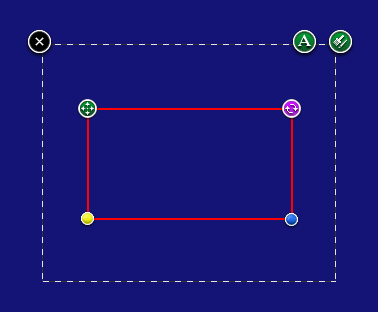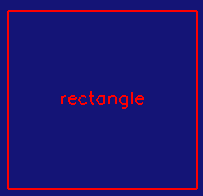...
- Select the rectangle.
- Adjust the points of the line by dragging the blue control node nodes of the rectangle.
To edit the roundness of a rectangle:
...
- Select the rectangle.
- Drag the purple rotation node icon of the rectangle to rotate the rectangle around the green node.four-arrow icon.
To move a rectangle:
- Select the rectangle.
- Drag the green move node of four-arrow icon to move the rectangle to a new location.
To add/edit text on a rectangle:
- Select the rectangle.
- Tap the A icon. A text filed dialog will appear.
- Type in your text, and then click OK.