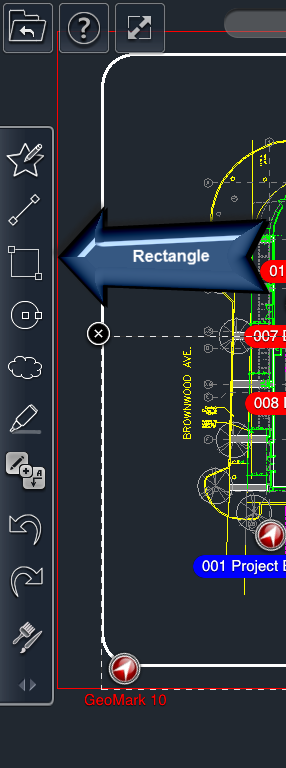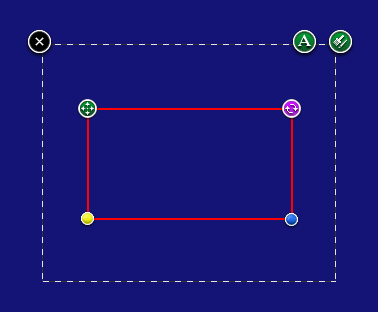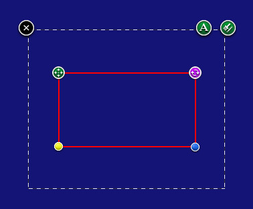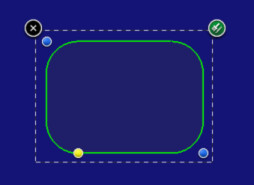To draw a rectangle:
- Select the Rectangle tool
- Place your finger on the screen where you want the first corner point of the rectangle.
- Drag your finger to the location where you want the final corner point of the rectangle.
- Note: The point will snap to elements of the drawing as you drag it.
- Lift your finger off the screen. This completes the rectangle.
OR
- Tap on the location where you want the first corner point of the rectangle.
- Then tap where you want the final corner point of the rectangle. This completes the rectangle.
Editing Rectangles
To edit a rectangle:
- Select the rectangle.
- Adjust the points of the line by dragging the blue control node of the rectangle.
To edit the roundness of a rectangle:
- Select the rectangle.
- Drag the yellow control node of the rectangle to increase or decrease roundness of the corners.
To rotate a rectangle:
- Select the rectangle.
- Drag the purple rotation node of the rectangle to rotate the rectangle around the green node..
To move a rectangle:
- Select the rectangle.
- Drag the green move node of the rectangle to a new location.