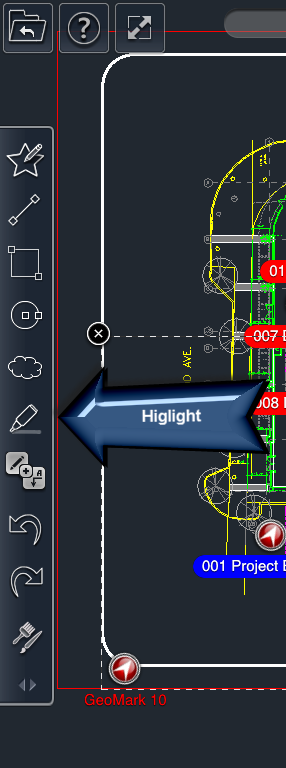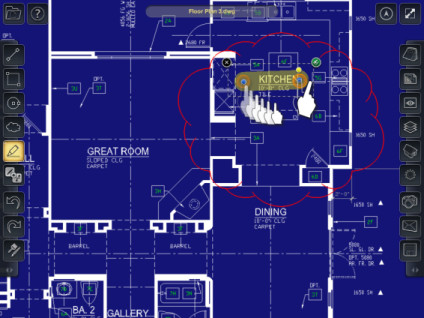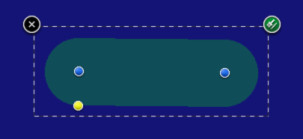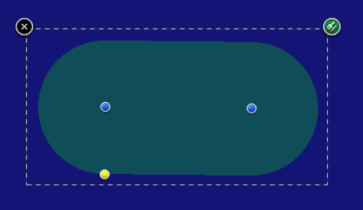To draw a highlight:
- Select the Highlight tool
- Place your finger on the screen where you want the first end point of the highlight.
- Drag your finger to the location where you want the final end point of the highlight.
- Note: The point will snap to elements of the drawing as you drag it.
- Lift your finger off the screen. This completes the highlight.
OR
- Tap on the location where you want the first end point of the highlight.
- Then tap where you want the final end point of the highlight. This completes the highlight.
Editing Highlights
To edit a highlight:
- Select the highlight.
- Adjust the points of the line by dragging the blue control nodes of the highlight.
To edit the roundness of a highlight:
- Select the highlight.
- Drag the yellow control node of the highlight to increase or decrease roundness of the highlight ends.