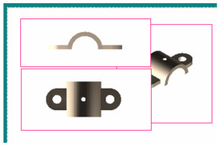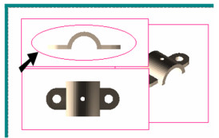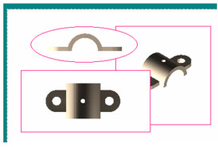A viewport's boundaries can be replaced with any closed 2D object. This is useful in cases like the one shown below, in which the viewport on the right is partially hidden beneath the other two viewports.
- Create the closed 2D object you want to use as the new boundary. In this case, the top left viewport boundary will be replaced with an ellipse.
- Activate Update Viewport Boundary, and select the boundary to change. Then select the new boundary.
If the new boundary is too large or too small for the view inside, you can open the viewport Properties and change the Scale.
Tip: The conventional way to select the viewport is to click its boundary. It can sometimes be hard to select the viewport if its boundary is invisible. In this case, use F6 or F7 to scroll through the viewports.