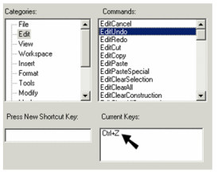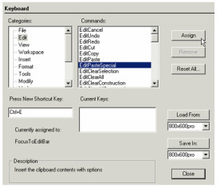The Keyboard page enables you to view current keyboard shortcuts (hotkeys), to modify them, or to create new ones.
Whenever you make changes to the UI settings it is best to save the Workspace file (under the Options tab accessed via Tools|Customize) in order to accurately retain your changes.
Tip: Select Help / Keyboard for a list of all shortcuts.
- Locate the Category and then the command for which you want a shortcut.
- If a shortcut already exists, it will be listed in the Current Keys box.
You can click Remove to delete any unwanted shortcuts. - To assign a shortcut, type it (for instance, press Ctrl+E) and it will appear in the Press New Shortcut Key box.
- Click Assign to implement the shortcut.