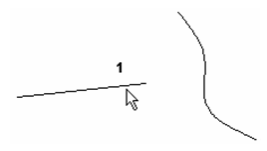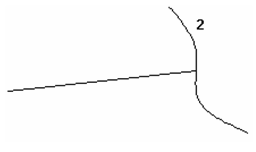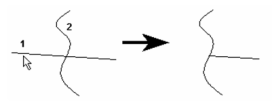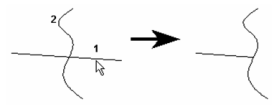/
Shrink - Extend Line
Shrink - Extend Line
Trims or lengthens a line so that it meets another object. Double lines and multi lines can also be used.
- Select the line you want to shrink or extend. Click near the endpoint you want to move.
- Select the object that the line is to meet. The endpoint of the line meets the selected object.
When shrinking a line, be sure to click near the endpoint that will move, otherwise the wrong part of the line will be deleted.
Local menu option:
Cleanup: Relevant for double lines, makes the cutlines invisible, forming a clean intersection. See Double Line Options.
Note: You can use Shrink / Extend Line on splines and Beziers, however the extension will be straight element of the curve, not curved continuations as they are with arcs.
Note: Most standard Modify tools, such as Trim, Split, and Meet 2 Lines, will work with walls.
Related content
Shrink-Extend Line
Shrink-Extend Line
More like this
Multi Shrink-Extend Line
Multi Shrink-Extend Line
More like this
Meet 2 Lines
Meet 2 Lines
More like this
Meet 2 Lines
Meet 2 Lines
More like this
Meet 2 Lines
Meet 2 Lines
More like this
Line Length
Line Length
More like this