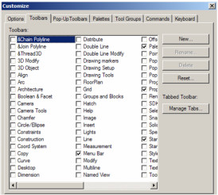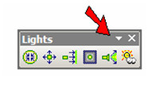Customize Toolbars
The Toolbars page enables you to select which toolbars are displayed.
This page can also be opened by right-clicking in any blank toolbar area.
You cannot delete default toolbars, but you can create new toolbars by clicking the New button. Toolbars you create this way can later by deleted.
To customize a new or existing toolbar, first make sure it is displayed. Then click the arrow icon shown; the location of this arrow depends on whether or not the toolbar is docked.
This invokes options which enable you to add or remove icons.
You can also use Customize Commands to add or remove icons. See see Customize Commands.
Note: If you prefer an older interface for toolbar customization, select Tools / UI Themes, and select the Version 11 interface.
Whenever you make changes to the UI settings it is best to save the Workspace file (under the Options tab accessed via Tools|Customize) in order to accurately retain your changes.
For any documentation issues please email:
Documentation@imsidesign.com