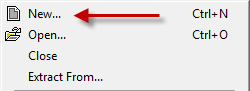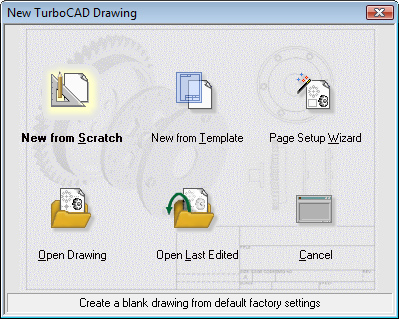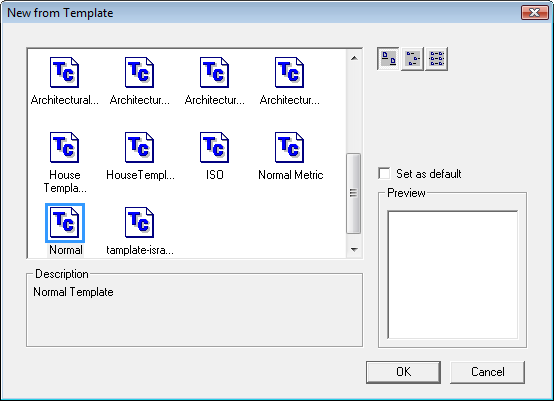Starting TurboCAD
If you accepted the default installation settings, TurboCAD can be accessed via the Windows Start / Programs menu.
- Click the Start button on the Windows taskbar.
- Select Programs / IMSI Design, and select the version you have installed.
You can also start TurboCAD by double-clicking the desktop icon.
In the opening screen, you can view a History of drawings previously opened, browse to folders containing drawings you want to open, or open a Template. You can also use this window to import files of other types.
If you want to create a new drawing, click New.
You can also close this window by clicking Cancel. You can then select File / New within TurboCAD to create a new drawing. The New TurboCAD Drawing window appears, in which you specify what type of file you want to open.
New from Scratch: Creates a new blank drawing with the default settings.
New from Template: Enables you to select a predefined template, which has size, units, and layout defined.
Page Setup Wizard: Opens the step-by-step guide for setting page size and scale.
Open Drawing: Opens an existing drawing. Browse to the desired folder to locate the file. For acceptable file types, see Importing and Exporting Files.
Open Last Edited: Opens the last file you worked on.
For any documentation issues please email:
Documentation@imsidesign.com