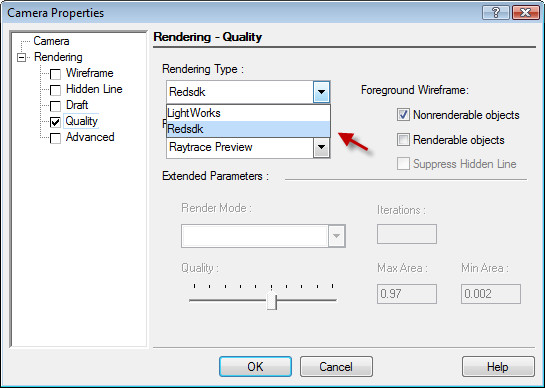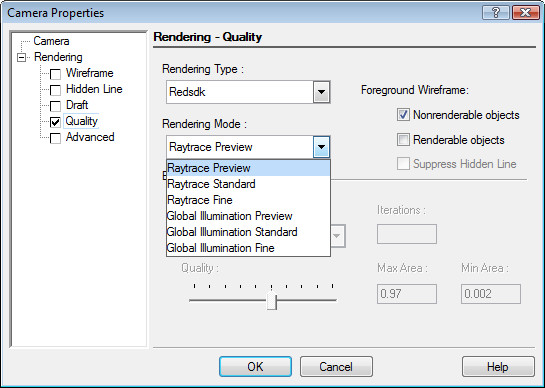Quality Rendering in RedSDK
To use RedSDK Quality Rendering, first open the Camera properties dialog. You can open the dialog by right clicking on any render button.
Once the dialog is open navigate to the Quality page. Under the Rendering Type drop down select Redsdk.
Once you have specified the Rendering Type you can specify the Rendering Mode by using the Rendering Mode drop-down list.
You can choose either Raytrace or Global Illumination as the method of rendering, and choose a quality level of Preview, Standard, or Fine.
Ray tracing - is a technique for generating an image from a 3D model by tracing the path of light through from the source of lighting, to objects in the model, bouncing off the object through the 2D plane of the image.
Global illumination - is a term used for a type of computational method used in 3D rendering. The intent of these methods is to create more realistic lighting in 3D scenes by calculating and adding the effects of indirect illumination. In other words, global illumination adds light reflected onto a surface from other surfaces in the model.
Rendering using global illumination can appear more photorealistic, but, such images are significantly more computationally intense and therefore significantly slower to create. In addition in bright, open or highly reflective environments there is always the possibility of that illumination swamping a scene and creating a washed out appearance.
Ray Trace Preview
- Shadows – OFF
- Reflections – OFF
- Refractions – OFF
- Transparency – OFF
Ray Trace Standard
- Shadows – Middle
- Reflections – Middle
- Refractions – Middle
- Transparency – Middle
Ray Trace Fine
- Shadows – MAX
- Reflections – MAX
- Refractions – MAX
- Transparency – MAX
Global Illumination Preview
- Shadows – OFF
- Reflections – OFF
- Refractions – OFF
- Transparency – OFF
- Computational settings:
- InterpSamplesCount – OFF
- SamplingRate [-4 -3]
- EstimatorSamplingRate - MIN
Global Illumination Standard
- Shadows – Middle
- Reflections – Middle
- Refractions – Middle
- Transparency – Middle
- Computational settings:
- InterpSamplesCount – Middle
- SamplingRate [-3 -1]
- EstimatorSamplingRate – Middle
Global Illumination Fine
- Shadows – MAX
- Reflections – MAX
- Refractions – MAX
- Transparency – MAX
- Computational settings:
- InterpSamplesCount – MAX
- SamplingRate [-2 0]
- EstimatorSamplingRate – MAX
EstimatorSamplingRate - This is the sampling rate (in rays per pixel) of the indirect illumination estimator. By default, 1 ray is sent per pixel to get an estimator initialized at the rendering output resolution. By increasing this rate, the pixels get over-sampled which can increase the overall indirect illumination estimator quality. Decreasing the sampling rate can efficiently decrease the estimator time while keeping a sufficient quality of the estimator.
InterpSamplesCount - is used after the global illumination cache computation, during the rendering phase. It influences the smoothness of the rendered indirect illumination. The bigger the interpolation samples count is, the smoother the result will be (meaning that small details will be lost).
SamplingRate - The sampling rate can be negative to indicate under-sampling of pixels: -1 means that one sample will be computed every 2 pixels (-2 means every 4 pixels and so on.). Inversely, a positive sampling rate will correspond to an over-sampling of the pixels: 1 means 2 samples per pixel, 2 means 4 samples and so on.
For any documentation issues please email:
Documentation@imsidesign.com