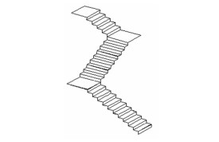/
Multi Landing Stair
Multi Landing Stair
Available in TurboCAD Platinum only.
Creates two or more lines of stairs.
- For reference, it may be helpful to lay out the stairs using lines in World Plan. In this example, the right-most vertical line represents the width of the stairs, and the other lines represent the path of the stair case.
- Activate Multi Landing Stair and open the Properties to the Stair page. This example shows 1/2 Landing. The remaining parameters control the vertical and horizontal dimensions of each stair.
Note: Other stair properties, such as tread and riser thickness, nosing length, and materials can be set using the Style Manager. See Stairs Styles. Once you have styles defined, you can set a stair's style in the General page of the Properties. - The first two clicks define the width of the stairs, or you can use the Inspector Bar. (If this value is different than the Base Width set in the Properties, then Base Width will be overridden. However, you can always change this value later in the Properties.)
- The next clicks, or values in the Inspector Bar, define the path of the stairs. This example uses five segments.
- Select Finish to create the stairs. In World Plan, you can see whether the number of stairs is correct. In this example, there is one stair too many.
- To correct this, open the stair's Properties and set the correct Riser count.
Now the number is correct.
- In Isometric view, this is the 1/2 Landing staircase. The second, fourth, sixth, etc. segments of the stair path are created as landings.
- For the other turn types, each segment is created as a staircase. So start with a stair line like this, with fewer segments.
- Select 1/4 Turn, and set the Riser Count to an approximately accurate value (it can always be corrected later).
- As before, set the width of the stairs.
- Then select the stair path.
- Select Finish, and adjust the Riser Count if necessary.
This is the 1/4 Turn staircase in Isometric view. There are no landings; the stairs proceed along the turns.
This would be the result if you selected 1/4 Landing. Each segment is a staircase, and square landings are created between each segment.
, multiple selections available,