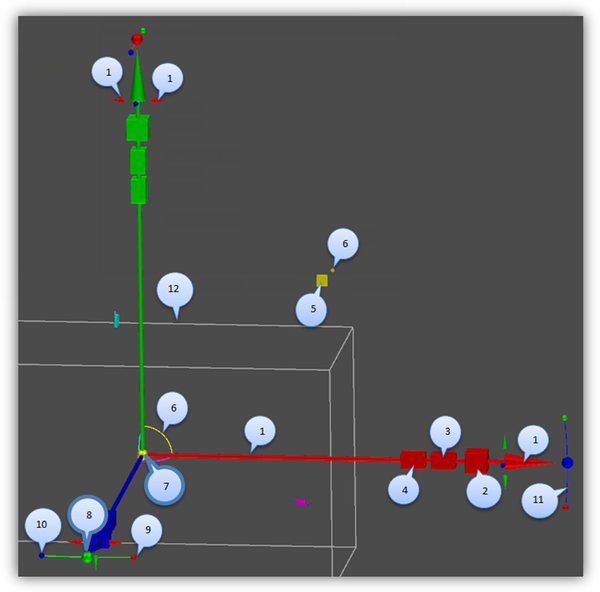Conceptual Selector Details
The Conceptual Selector is enormously powerful and is extremely adaptable. The following sections detail the usage and management of this tool.
Introduction
In contrast to the classic mode, the Conceptual Selector uses the full-blown 3D model, materials, lighting, adjustable scale and editing capability. The user is able to edit: the selector geometry, materials, the set of handles, response to mouse movements, etc. All data about the Selector is stored in TCW Profiles, which are accessible for editing. the GCtrlProfiles folder contains selector variants (profiles), and the Samples sub-folder contains additional Samples. A user can create and use his own profiles.
At the moment Conceptual Selector is available only in Model Space and only for the 3D mode of selector.
Using RedSDK imposes certain restrictions. the Conceptual Selector can be displayed only in RedSDK windows. When objects in non-RedSDK windows are edited, it will automatically force the classic selector mode tobe used.
As is, the primary functions of the Conceptual Selector are:
- Move only back and forth along this axis (X).
- (Cube) Scale bi-directionally BUT only along this axis (X).
- (Rectangular cuboid) Scale uni-directionally on this side (equivalent to dragging one face of the selection bounding box).
- (Rectangular cuboid) Scale uni-directionally on this side (equivalent to dragging one face of the selection bounding box (opposite face from #4)).
- (Rectangular cuboid) Scale along both axes (X, Y).
- (Colored arc and cylinder) Drag, but only on these two axes (X, Y).
- (Yellow sphere) the reference point.
- (Colored ball) Acts like the rotation handle for accurate snapping (Y).
- (Colored ball) Rotate around associated axis (X).
- (Colored ball) Rotate around associated axis (Z).
- (Colored arc) Rotate around associated axis.
- Boundary box
To use any of the handle you may click-hold-and-drag, or you may click-drag-click.