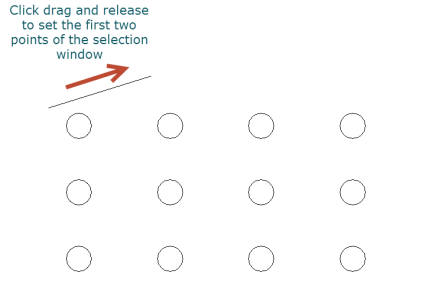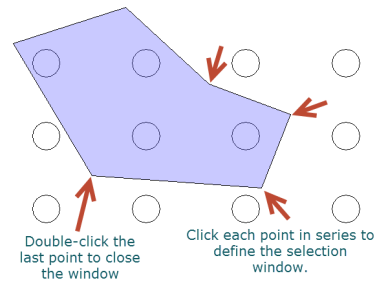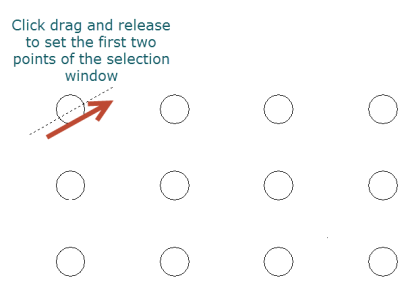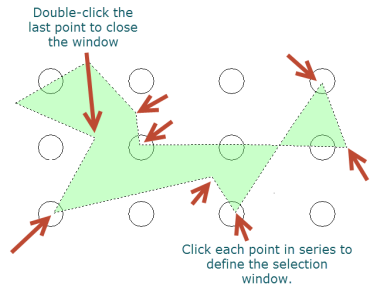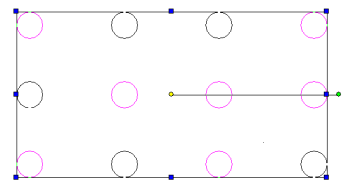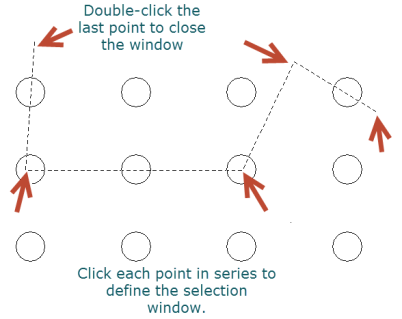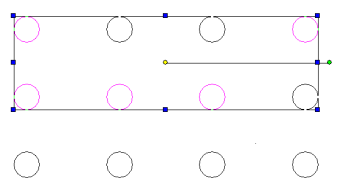/
Super Selector Modes
You can find any tool by the Menu Structure HERE: https://turbocaddoc.atlassian.net/wiki/display/TC20UG/Menu+Structure
You can find the menu location of any tool by name HERE: https://turbocaddoc.atlassian.net/wiki/display/TC20UG/Tools+Mapped+to+Menus
Super Selector Modes
You can specify how selection will work with the Super Selection modes: Rectangular mode, Window Polygon mode, Crossing Polygon mode, and Fence mode.
Rectangular mode – the default standard bi-directional rectangle selector.
Window Polygon mode - objects completely inside closed polygon will be selected.
- Click and drag to set the first two points of the selection widow.
- Click each subsequent point to define the selection window.
- Double click the last point to close the window and finish the selection.
Crossing Polygon mode - objects crossed by or within a closed polygon will be selected.
- Click and drag to set the first two points of the selection widow.
- Click each subsequent point to define the selection window.
- Double click the last point to close the window and finish the selection.
Fence mode - objects crossed by an open polygon (fence) will be selected.
- Click and drag to set the first two points of the selection widow.
- Click each subsequent point to define the selection window.
- Double click the last point to close the window and finish the selection.