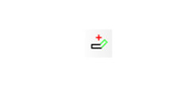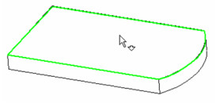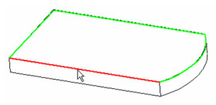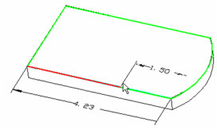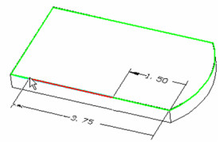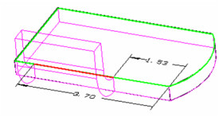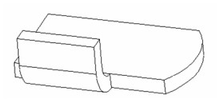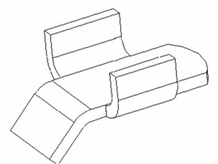/
Flange
You can find any tool by the Menu Structure HERE: https://turbocaddoc.atlassian.net/wiki/display/TC20UG/Menu+Structure
You can find the menu location of any tool by name HERE: https://turbocaddoc.atlassian.net/wiki/display/TC20UG/Tools+Mapped+to+Menus
Flange
Available in TurboCAD Platinum only
Adds a bend onto the edge of a solid (ACIS) object, most commonly a sheet with thickness (Box).
Note: You can unbend a flange using Unbend Sheet. See Unbend Sheet.
- Start with a shallow Box, or a Simple Extrude based on a polyline or rectangle.
- Activate Flange. Select the face to which you want to add the flange.
- The next click defines the linear edge about which the flange will bend.
- The next click defines how far from one end the flange will start. This distance can be zero. The total length of the edge is also indicated.
- The next click defines how far from the other end the flange will end.
- These distances are Start flange position and End flange position, which can be set in the Inspector Bar as well. You can also define the Radius and Angle here.
The Neutral Depth is the distance into the depth of material, along which there will be no tension or compression. Flange Length is the length of the new material beyond the edge.
The preview shows how the final result will look. You can still make changes to all values in the Inspector Bar.
- Select Finish from the local menu or Inspector Bar to complete the flange.
You can use this tool multiple times on the same sheet.
, multiple selections available,