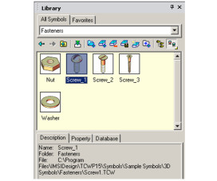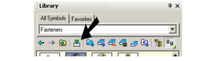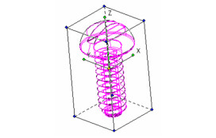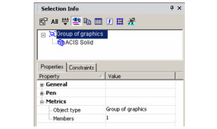/
Inserting a Symbol from the Library into the Drawing
You can find any tool by the Menu Structure HERE: https://turbocaddoc.atlassian.net/wiki/display/TC20UG/Menu+Structure
You can find the menu location of any tool by name HERE: https://turbocaddoc.atlassian.net/wiki/display/TC20UG/Tools+Mapped+to+Menus
Inserting a Symbol from the Library into the Drawing
This section explains inserting symbols, which are standard TurboCAD objects saved as their own files.
Note: For inserting parametric parts, see Inserting a Parametric Part from the Library.
- For an example of a symbol, open the "Fasteners" folder. Click on one of the symbols, and the Description tab at the bottom shows the name and location of the symbol's file.
- There are three ways to insert a symbol. You can click and drag the symbol from the palette to the drawing. Or you can double-click the symbol thumbnail. Or you can click the Insert Symbol icon.
The symbol appears in the drawing, in Select Edit mode. - In the Selection Info palette, you can see that the symbol is grouped. If you want to edit the symbol, you first need to Explode it.
, multiple selections available,