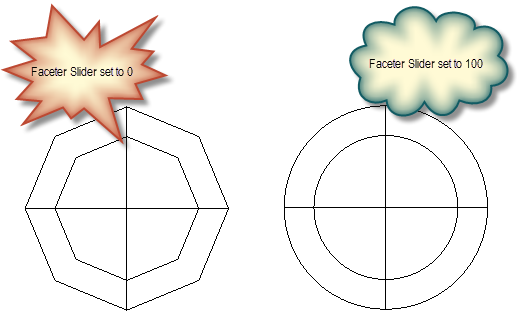You can find any tool by the Menu Structure HERE: https://turbocaddoc.atlassian.net/wiki/display/TC21UG/Menu+Structure
You can find the menu location of any tool by name HERE: https://turbocaddoc.atlassian.net/wiki/display/TC21UG/Tools+Mapped+to+Menus
3D Properties
Controls how objects are created, and their materials.
Note: For options that control how 3D objects are displayed, see ACIS.
The ACIS engine is Available in TurboCAD Pro and Platinum only. Therefore, you can only work with solids and surfaces in the Pro version, though TurboCAD surfaces are available in all versions.
Create 3D Object As: Choose between Solid (ACIS representation) and TC Surface (TurboCAD representation), or SMesh, (Smooth Surface Mesh). 3D objects are created as solids by default, but you can change this Properties setting for all 3D tools, or for individual objects.
Solid objects are created using the ACIS solid modeling engine. Solids are more realistic than surfaces, because objects have volume as well as shape. The solid model assumes that a 3D object comprises a framework, a "skin" (set of surfaces) encasing the framework, and inner "body."
TC Surface objects are created using the TurboCAD internal graphics engine. The "inner body" concept does not apply to surfaces, but when an object is trimmed or cut, the resultant object is entirely covered by surface elements.
You can create surfaces that are ACIS objects by converting existing objects. See Surface and Solid Conversion Operations.
Smooth Mesh - SMesh A smooth mesh or "smesh" is a surface object which can be form organic shapes more easily than traditional solids and surfaces. This can be accomplished by specifying a smoothing value to the smesh.
Tip: You can explode a solid object twice to turn it into an exploded (node-editable) surface object.
Thickness: Relevant for 2D objects. Assigning a 2D object a thickness makes it a 3D object. Closed 2D objects become solid or surface volumes; open objects (lines, arcs) become surfaces. See Creating 3D Objects by Editing 2D Objects.
Note: The thickness is assigned perpendicular to the workplane in which the object was drawn, regardless of the current workplane.
Object Specific Faceting (Available in TurboCAD Platinum Pro and Pro Only)
Faceting can be controlled on an individual object basis via the Properties of the object. Object specified faceting overrides the global setting in the ACIS settings.
Two entities with new faceter options: