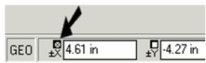This manual serves as the User Guide for all TurboCAD LTE 5/ DoubleCAD 5 Products
Locking Coordinates
By default, when you move the mouse around the screen, the values in the Coordinate Fields update dynamically. However, you can enter a value and lock it so that it will not change.Locking coordinates comes in handy when you need to only lock one field. For example, you can lock an X value and constrain all future points to be placed on the vertical line that passes through the X point.
Warning: Be sure to unlock coordinates when you are finished. As long as a coordinate is locked, you are not free to select the usual range of points.
To lock a value, check the lock box for the relevant field.
You can also use the Lock options in the Modes menu, or use the X, Y, or Z hotkeys.